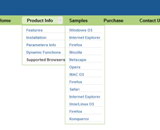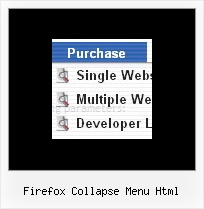Recent Questions
Q: Will all your dhtml menu samples work cross-frame?
A: See how should you create cross frame menu:
1. To initialize the cross frame menu call dm_initFrame()
function instead of standard dm_init() function within data.js file:
dm_initFrame(framesetID, mainFrameInd, subFrameInd, orientation);
framesetID - id attribute of the frameset;
mainFrameInd - index of the main frame (where the top-menu is placed), >=0;
subFrameInd - index of the subframe (where the submenus will be shown), >=0;
orientation - frame orientaion: 0 - top-to-bottom, 1 - left-to-right; 2 - bottom-to-top; 3 - right-to-left.
So you should create your menu in Deluxe Tuner, save it.
Create html file with your frame set.
Set ID for the first frameset:
<FRAMESET id=frmSet rows=220,*>
<FRAME id=frame1 src="Deluxe Menu Samples_files/cross-frame-horizontal-1.htm"> //menu frame
<FRAME id=frame2 name=frame2 src="Deluxe Menu Samples_files/testlink.htm"> //content frame
</FRAMESET>
Then you should open your data file in any text editor and change
dm_init(); for example to dm_initFrame("frmSet", 0, 1, 0);
You'll find more info here:
http://deluxe-menu.com/cross-frame-mode-sample.htmlQ: I am using a licensed copy of Deluxe Menu and am extremely happy with the software and the functionalities provided. Great Work !!
I wanted to know how to hide/ disable the item in the javascript text menu for a particular user/roleid in .ASP.Net1.1 Kindly help me out with this problem as soon as possible.
A: You can find more info here:
http://deluxe-menu.com/dynamic-functions-sample.html
You can try to use API functions in that case:
function dm_ext_changeItemVisibility (menuInd, submenuInd, itemInd, visibility)
To disable items you should set the target parameter to "_".
You can try to use the following function
function disable() {
dm_ext_changeItem(0, 1, 1, ["", "", "", "", "", "_"]);
}
to disable items in your javascript text menu.
Q: Is it possible to create expandable checkbox menu with you javascript dynamic tree menu?
(I want each tree menu element contain a check box and some text. )
A: No, unfortunately Deluxe Tree doesn't have such a feature now.
But you can paste any html code inside item text, for example:
["+Support", "", "icon5_t.gif", "icon5_to.gif", "", "Support Tip"],
["|Index <select style='width:120px;height:17px;font:normal 10px Tahoma,Arial;'><option>Section 1<option>Section 2<option>Section 3</select>","", "", "", "", "","", "0"],
["|Search <input type=text style='width:80px;height:17px;font:normal 10px Tahoma,Arial;'> <input type=button value='Go' style='width:30px;height:17px;font:normal 10px Tahoma,Arial;'>", "", "", "", "", "", "", "0"],
["|Write Us", "", ""],
["|<INPUT TYPE=checkbox CHECKED ID=chk1 onclick='choosebox1()'>Uncheck this check box for some free advice","","","",],
["<img src='img/sep.gif' width=113 height=1>"],Q: The button menu is on the top of the screen but it has lines through each of the menus just after the words and before the arrow on each of them.
I have stretched the menu out tocover the whole of the top of the page but i need to get these lines out of the menu.
Can you please help me with this problem
A: See images in Vista Templates have the fixed width and height (92 x21):
var itemStyles = [
["itemWidth=92px","itemHeight=21px","itemBackColor=transparent,transparent","itemBorderWidth=0",
"fontStyle=normal 11px Tahoma","fontColor=#3A3A3A,#000000","itemBackImage=data-vista-2-04.files/btn_olive.gif,data-vista-2-04.files/btn_white.gif"],
];
When items text is too long you can have such effect.
You can try to use combined background for your items, for example:
var beforeItemImage = [,]; //left-side image for normal and mouse over state
var itemBackImage = [,]; //background or image for normal and mouse over state
var afterItemImage = [,]; //right-side image for normal and mouse over state
var beforeItemImageW = '';
var afterItemImageW = '';
var beforeItemImageH = '';
var afterItemImageH ='';
But you should create a small images in any Graph Editor, for example:
button_n_back.gif
button_n_left.gif
button_n_right.gif
button_o_back.gif
button_o_left.gif
button_o_right.gif