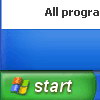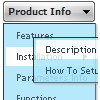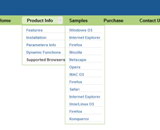Recent Questions
Q: Deluxe Tunes says:- “Use "File/Export to HTML" to see how to write the code within html page.”
If I use this the generate the code it places the
But if I look at your website code it looks as if it should be placed within the <Body> </body> tags
Can you confirm where this should be placed? As we are seeing the dmlinks before the page is displayed.
A: You should paste search engine friendly code into the <body> tag.
Q: I purchased the most recent version of "Deluxe Menu & Tree & Tabs & Window Multiple Website License", and now can't open menus from previous versions. When I try to open a custom drop down menu that was created in an older version, I get the error:
Can't open the file:
c:\webs\ltron\ltronmenudata.js
Check youre encode parameter
This happens on all of the older menus that we're trying to update............Do I have to run some type of conversion program on older menu files?
Please let me know as quickly as possible.........we have over 100 custom drop down menus out there and now it seems that we can't edit them!
A: This message means that you should change the encoding:
"Tools/Use utf8 encode"
Change this setting and then open your data files.
Q: I try to find things out.
What is the difference between itemStyles and menuStyles in dhtml menu wizard?
The look likes the same to me.
A: You should assign the menuStyles to the whole submenu (the first item in the submenu).
itemStyles you should assign for each item individually.
See more info here;
http://deluxe-menu.com/individual-item-styles-info.html
http://deluxe-menu.com/individual-submenu-styles-info.htmlQ: I'm trying to evaluate the possiblity of using your menu in our product. Can we specify our own onclick event handler for the menu item?
A: You're able to use Javascript for each item, for example:
var menuitems = [
["item text", "javascript:your_code_here"]
];
Unfortunately, you can't assign onmouseover/onClick event to each item.
However, you can achieve this by using standard html objects within items, for example:
var menuitems = [
["<div onClick='your_code_here'>item text</div>", "index.html"]
];