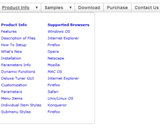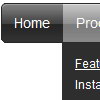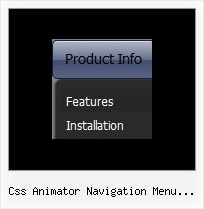Recent Questions
Q: Is there a way to get rid of the spacing on the main menu?
A: Try to set this parameter:
var itemSpacing="0";
Q: Will the Tabs Tuner allow you edit/specify the color schemes on the Glass style tabs?
Does this apply for all the styles as well? ( need to match corporate colors,etc.) Thanks!
A: No unfortunately you cannot change it's color.
This is the image basemenu.
So you should create new images with your own color and use them.
We'll try to create more templates.
Q: I’m trying to add a padding before the beforeItemImage for the sub navigation bar but I can’t do it after hours off trying it.
A: You should add a separator with blank (or white) image.
var separatorVImage="deluxe-menu.files/space.gif";
var separatorVWidth="7px";
var separatorVHeight="27px";
var separatorPadding="0px";
And assign Individual style for this item
["itemBorderWidth=0","itemBorderStyle=none,none"],
Q: I would like to separate each main js dropdown menu item (Find an Expert, Contact...etc) with a dotted line graphic. If you look at the js dropdown menu, you will see that each graphic is separated by a dotted line. I am trying to replicate that look in the Deluxe Menu. Is there a way I can do that? I tried to use the "separatorImage" value in the DeluxeTuner, but it didn't seem to do anything. Is there a way to put a dotted border just along the bottom of them item, instead of around the whole item (like a box)? Or is there a way to insert the graphic between the items?
A: To add a separator you should
//--- Separators
var separatorImage=""; //for subitems (top items in vertical menu)
var separatorWidth="100%";
var separatorHeight="3px";
var separatorAlignment="right";
var separatorVImage="separator.gif"; //for the top items (subitems items in vertical menu)
var separatorVWidth="100%";
var separatorVHeight="2px";
var separatorPadding="";
You can create separators using menuItems, for example:
var menuItems = [
["item 1"],
["-"], // this item is separator
["item 2"],
];