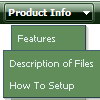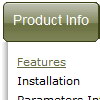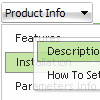Recent Questions
Q: Do you have documentation for the paramaters for the apycom DHTML menu.
I'm try to figure out how to get a javascript menu link to open in the same window instead of a new window..
["|Legal","http://www.yahoo.com/","","","",,,],
A: You can find more info about menu parameters here:
http://www.dhtml-menu.com/menu/dhtml-sliding-menu-items-info.html
You should write:
["|Legal","http://www.yahoo.com/","","","","_self",,],
Q: Is there any way can we display sub level menu items on mouse over of first level menu items using tabs (Text Style Javascript Dhtml Tab / Java Script Tab Script Text Style / Javascript Tab Navigation Text Style / Javascript Tabbed Menus XP Style)
A: Unfortunately, you can do it on mouseover with Deluxe Tabs.
But you can create such menu using Deluxe Menu.
Q: We’re a licensed user of deluxe menu and tree menu.
Can you please tell me how to specify left padding for a dhtml tree menu item? I don’t see any item padding options for tree menu in any of the documentation.
A: You should use the following parameter:
var tlevelDX=10;
Q: How can I place the dhtml pull down menu onto multiple pages using FrontPage 2000? I am not using CSS. Do I need to copy the html into all of the pages, or just place the script into each page?
A: Yes, you should paste the following html code on your pages:
<noscript><a href="http://deluxe-menu.com">Javascript Menu by Deluxe-Menu.com</a></noscript>
<script type="text/javascript" language="JavaScript1.2" src="dmenu.js"></script>
...
<script type="text/javascript" language="JavaScript1.2" src="data.js"></script>
If you don't want to add such code on each page, you can try to useframes, the dhtml pull down menu has a cross-frame mode. Also you can use aserver-side script (php, asp, vb, etc.) to generate html pages fromtemplates on your server.