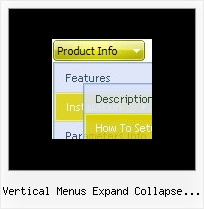Recent Questions
Q: I am curious why there are no font settings for "Individual Styles" for"Submenu styles".
Basically I want to have a different font and color for my submenu items so they appear differently than the normal primary Items - but it seems there is only two options for fonts:
- The global font parameters affecting all fonts (primary and sub).
- And the Individial Styles for primary Item Styles.
Why no font paramenters for Submenu Items?
A: You can assign Item Style for the submenu item too.
See the example:
var itemStyles = [
["fontStyle=normal 13px Comic Sans MS"], //item style 0
];
var menuStyles = [
];
["Product Info","", "default.files/icon1.gif", "default.files/icon1o.gif", , , "0", , , ], //item style 0
["||How To Setup","testlink.html", "default.files/icon6.gif", "default.files/icon6o.gif", , , "0", , , ], //item style 0
Q: I need to create a pop-up menu triggered from a flash movie button. Is this possible, and if so, do you have any documentation on this? (coding for flash button, etc)
A: Unfortunately you cannot assign OnClick or OnContextMenu event forflash file.
Q: Your floatable menu only works for deluxe menu and not cool tab menu.
Is this feature available or no? I put floatable menu = 1 and it does not do anything.
A: Floatable feature in cool tab menu works only with absolute position:
var babsolute=1;
Q: I am having some difficulty dynamically adding items to a tree javascript and menu.
I have a menu with one "root" item. I see the use of the "+" symbol within the item name. I do not see any documentation regarding this symbol, only "|". Can you explain?
If I have one menu with this one "root" node, how would I add an subitem to this root node?
Here is my code so far, but the inserted items appear to be at the same level as the root node.
var rootItem = dtreet_ext_getItemIDByIndex ( 0,0 );
var menuItem = new Array(10);
for ( var i = 0; i < producers.length; i++ )
{
var producer = producers[ i ];
menuItem[0] = producer.name;
dtreet_ext_insertItem ( 0, 0, i + 1, menuItem );
A: See dtreet_ext_insertItem () function has the following parameters:
function dtreet_ext_insertItem (menuInd, parentItemID, itemInd, itemParams)
Creates a new item and inserts it into a specified position.
menuInd - index of a javascript and menu on a page, >= 0.
parentItemID - ID property of an item.<, >= 0.
itemInd - index of a new item within the javascript and menu, >= 0.
itemParams - item parameters.
Notice that parentItemID is the Id property of the parent item (notindex). If you want to add top items you should set parentItemID=0.
itemInd - you should use this parameter if you want to add item in thespecific place, for example set itemInd=5 if you want to add itembefore the existing item with itemInd=5.
If you set itemInd=null the new item will be added at the end of this submenu and its index will be added automatically.