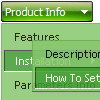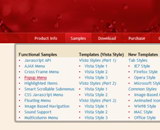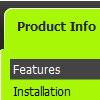Recent Questions
Q: I am having problems with my html files that are located in sub folders of my site the menu html does not work on them.If they are in the root directory there is no problem.
A: You can use additional parameters to make menu paths absolute:
var pathPrefix_img = "http://domain.com/images/";
var pathPrefix_link = "http://domain.com/pages/";
These parameters allow to make images and links paths absolute.
For example:
var pathPrefix_img = "http://domain.com/images/";
var pathPrefix_link = "http://domain.com/pages/";
var menuItems = [
["text", "index.html", "icon1.gif", "icon2.gif"],
];
So, link path will be look so:
http://domain.com/pages/index.html
Images paths will be look so:
http://domain.com/images/icon1.gif
http://domain.com/images/icon2.gif
Q: I see that you have the demo of the menu working over a frame so that it displays over the lower frame, vertical top to bottom.
However I have played around with your demo and can't seem to replicate the same feature.
Could you please tell me what I have to set to make the easy dropdown menu float over the lower framed window?
A: To initialize the cross frame menu call dm_initFrame() function instead of standard dm_init() function within data.js file:
dm_initFrame(framesetID, mainFrameInd, subFrameInd, orientation);
framesetID - id attribute of the frameset;
mainFrameInd - index of the main frame (where the top-menu is placed), >=0;
subFrameInd - index of the subframe (where the submenus will be shown), >=0;
orientation - frame orientaion: 0 - top-to-bottom, 1 - left-to-right; 2 - bottom-to-top; 3 - right-to-left.
For example, for the following structure:
<frameset id="frmSet" rows="185,*">
<frame id="frame1" src="cross-frame-horizontal-1.htm">
<frame id="frame2" name="testlink.htm" scrolling="no">
</frameset>
the dm_initFrame() function call at the end of data.js file will look like:
dm_initFrame("frmSet", 0, 1, 0);
Q: Is it possible via code customization to remove the border only forthe top level of js dropdown menu?
A: You can use Individual Item Style in that case.
You should create Individual Style, for example:
var itemStyles = [
["itemBorderStyle=none,none"], // style 0
];
And assign it for top items:
var menuItems = [
["Home","testlink.html", "", "", "", "", "0", "", "", "", "", ], // assign style 0
["Product Info","", "", "", "", "", "0", "", "", "", "", ], // assign style 0
["|Features","testlink.html", "", "", "", "", "", "", "", "", "", ],
["|Installation","", "", "", "", "", "", "", "", "", "", ],
["|Supported Browsers","", "", "", "", "", "", "", "", "", "", ],
["||Windows OS","", "", "", "", "", "", "", "", "", "", ],
["||Internet Explorer","", "", "", "", "", "", "", "", "", "", ],
["||Firefox","", "", "", "", "", "", "", "", "", "", ],
["Samples","", "", "", "", "", "0", "", "", "", "", ], // assign style 0
["|Sample 1","testlink.html", "", "", "", "", "", "", "", "", "", ],
["|Sample 2 is Disabled","testlink.html", "", "", "", "_", "", "", "", "", "", ],
["Contact Us","testlink.htm", "", "", "", "", "0", "", "", "", "", ], // assign style 0
];
More info you'll find here:
http://deluxe-menu.com/individual-item-styles-info.html
Q: By the way, I'm not sure I know how to save a screen shot of the vertical drop down menu in the the browser window. Any tips will be appreciated.
A: To save a screen shot of your menu in the browser window you should do the following:
1) Open your website in the browser
2) Open any graph editor, for example Paint and press "Ctrl + V" buttons on the keyboardor go to "Edit / Paste".
3) Then go to "File / Save as".
Save as type - JPEG or PNG.
Select a folder where you would like to save a screenshot and click "Save" button.
Try that.