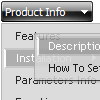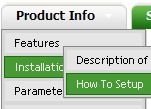Recent Questions
Q: For the attributes that can have top, left, right, bottom, i.e. border, padding, is there any way to specify just one of them in the javascript context menu? i.e. border-left: 2px. I tried 2px 0 0 0 but that doesn't seem to work.
A: You can set different border width , forexample:
var itemBorderWidth="1 0 2 5";
var itemBorderWidth="top right bottom left";
Q: I want to purchase the software using the company credit card, my question is do I get automatically a registration number for immediate use or it will be sent via post mail. I need to use the dhtml menu script right now so the post mail is not an option.
Please reply ASAP.
A: We do not accept payments directly and use share-it paymentprocessing service.
We use ShareIt service to process orders.
ShareIt! Inc.
element 5 GmbH
9625 West 76th Street, Suite 150
Eden Prairie, MN 55344, USA
After the ordering is complete and ShareIt has it verified(which can take approximately 24 hours), you'll get your license info.
Q: I like to keep the menu open as long 15 secs nothing happend or the user clicked outside of the menu.
How to do?
I have my Menu totaly outside of the Content and would like that it stays as the user choose, till he like to close or long time dispear. (smHidePause.. works ok, but when it is too long, he can not close manualy..)
What to do?
A: Unfortunately, Deluxe Menu doesn't have such a feature.
Please, try to use Deluxe Tree,
http://deluxe-tree.com
Q: My Deluxe Menu works super.
Anyway, I would like to make it more comfortable for my users.
So, I would like to know if it possible to create a "Multicolumn Menu"
(http://deluxe-menu.com/multicolumn-menu-sample.html)
and separate define which submenu should be multicolumn and wich one looks "normal".
In your example all menu options which have submenus become multicolumn-look.
Is it maybe also possible to create such Multicolumn-look?
Group_01 Group_02 Group_03
- xxx - xxx - xxx
- xxx - xxx - xxx
- xxx - xxx - xxx
Group_04 Group_05 Group_06
- xxx - xxx - xxx
- xxx - xxx - xxx
- xxx - xxx - xxx
A: Yes, you can create such menu.
You can create "normal" items using separator.
["|-","testlink.htm"],
Please, see the attached example.