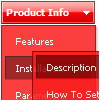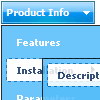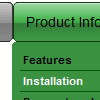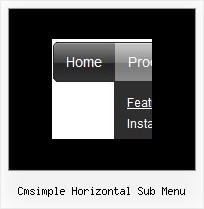Recent Questions
Q: But the program did not except to put another language..when I type on it in Thai nothing happen...But when I change to be enlish then it work.....
or because of this is the trial version ?
A: You cannot enter Thai characters in Deluxe Tuner. They won't display correctly. You should add these characters manually in any text editor.
Q: I am intersted in a horizontal drop down menu.
I need the rollover and selected color of each section in the onmouseover drop down menu to be a different color.
Here is my scenario
link1 link2 link3
All links are white.
On rollover, link1 turns red, and the drop down below is red (if possible can each individual link in the the dropdown rollover to a diffrent color, say pink?)
When you click a link in the link1 dropdown, and go to that page, link1 will now be red (highlighted) while on that page, and link2 and link3 are still white.
Now, On rollover, link2 turns blue, and the drop down below is blue(if possible can each individual link in the the dropdown rollover to a diffrent color, say light blue?)
When you click a link in the link2 dropdown, and go to that page, link2 will now be blue, and link2 and link3 are still white. I also need the flyout menus to be able to be different widths. Say the drop down menu under link1 has short links, then it only needs to be 100 pixels wide. If the sublinks under link 2 are longer, its dropdown menu might need to be 200 pixels wide. In other words, the flyout width needs to be flexible to fit the length of the text in the link.
I have tried other programs, but have found none that can do this. The problem seems to be they cant have different width flyout menus (often this is the case if they are css based).
OR
It is not possible to show a 'up' or highlighted color on a main link when you are on a page that is a sublink)
Does this make sense, and is it possible with your builder?
A: Yes, you can create such a menu using Deluxe Menu.
To use different font colors for the main items you should useIndividual Item styles. And to cerate different color and differentwidth of the submenus you should use Individual Item/Submenu styles.
See the attached example.zip. See how you should use styles.
> I also need the flyout menus to be able to be different widths.
Actually the submenu width is depend on the item's size. You can alsowrap item's text. Set var noWrap=0; or use standard <br> tagsinside items' text:
["|very long text <br> in Item 14","", "", "", "", "", "3", "1", "", "", "", ],
You can set exact width for each submenu using IndividualSubmenu Styles.
> When you click a link in the link1 dropdown, and go to that
> page, link1 will now be red (highlighted) while on that page, and
> link2 and link3 are still white.
You can find more info here:
http://www.deluxe-menu.com/highlighted-items-sample.html
Deluxe Menu has only two states normal and mouseover.
Try to do the following things:
- delete var pressedItem=1; parameter from your data file
- set correct parameter on each page before you call data file, forexample:
<noscript><a href="http://deluxe-menu.com">onmouseover drop down menu by Deluxe-Menu.com</a></noscript>
<script type="text/javascript"> var dmWorkPath = "menudir/";</script>
<script type="text/javascript" src="menudir/dmenu.js"></script>
<script type="text/javascript"> var pressedItem=3;</script>
...
<script type="text/javascript" src="menudir/data.js"></script>
You can also set a pressed item using Javascript API:
function dm_ext_setPressedItem (menuInd, submenuInd, itemInd, recursion)
Sets a current pressed item.
menuInd - index of a menu on a page, >= 0.
submenuInd - index of a submenu, >= 0.
itemInd - index of an item, >=0.
recursion = true/false - highlight parent items.
But notice, to use dm_ext_setPressedItem() you should know ID of selected item and subitem.
You can't get this ID after you reload your page. That is why you should write your own code on PHP.
Q: Thnx, it works now, just one more question :-)
I use frames on my website, the target frame name is main.
But when i put main as target in the simple javascript drop down menu, it loads as a new windows, do you know what i'm doing wrong?
A: You can set target parameter for all items:
var itemTarget="main";
Where main - is the name of the frame where you want to open the link.
or for each item individually:
["Home","testlink.html", "", "", "", "main", "", "", "", "", "", ],
Q: I had just purchased tree menu license. I found that the tree menu is not float when position is set to absolute.
Is it possible to make the position relative and set the floating tree?
A: Tree menu will float with absolute position only:
var tabsolute=1;