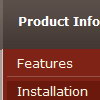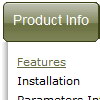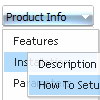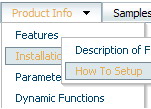Recent Questions
Q: I am trying to use your Deluxe-Tabs, to use on our wwebsite, and to be honest, I am not much of a developer. So please forgive me for my naпve question(s). I have been trying to get 'Content' in to the tabbed dhtml menu build, and I cannot find how that is done.
Do you have an example with all the files (html too!) that shows a simple tabbed dhtml menu build with content for each Tab that I can look at to see how it is done.
I thought I was going to be able to generate the TABs, and point them to the HTML files I want them to use, and each time I selected a tab, that page would be displayed. That does not appear to be what is happening.
Your help would be greatly appreciated.
A: You should specify any Object ID name of the DIV.
See, for each item you should assign the ID property of the contentDIV (see data file with your dhtml menu build parameters).
["Style Name","contentName", "", "", "", "", "1", "", "", ],
["-","", "", "", "", "", "0", "", "", ],
["Style Description","contentDescription", "", "", "", "", "", "", "", ],
["-","", "", "", "", "", "0", "", "", ],
["Style Variations","contentVariations", "", "", "", "", "", "", "", ],
["-","", "", "", "", "", "0", "", "", ],
["Empty","", "", "", "", "", "2", "", "", ],
And on your html page you should create DIV's with such ID. You canset background image for these DIV's in styles.
<div id="contentName" style="height: 0%; visibility: hidden; background-image: url('img/back.jpg'); background-repeat:repeat-y;" class="tabPage">
<br><br><br>
<p align=center><img src="img/style01_title.gif" width=140 height=90 alt="Glass Style Tabs"></p>
<br><br><br>
You should paste your content here!!!!!
</div>
<div id="contentDescription" style="height: 0%; visibility: hidden;" class="tabPage">
<br><br><br>
<p align=center><img src="img/style01_title.gif" width=140 height=90 alt="Glass Style Tabs"></p>
<br><br><br>
You should paste your description here!!!!!
</div>
Q: Hello. I'm trying your javascript expanding menu but cant get a clicked menu to stay highlighted. It works sometimes in Firefox but never in explorer.
With sometimes I mean that if I click a link and that paticular link leeds to nowhere, and i've to click the browsers back button.....then the link I clicked is highlighted when I return. If I make a link that leeds to a new page (with exactly the same code as was generated from delux tuner), then nothing is highlighted. Does this 'higlightstate' work at all?
A: Javascript expanding menu doesn't save a presseditem as it saves a tree state. It works within 1 page only and if youreload the page you should set a pressed item using Javascript API:
function apyt_ext_setPressedItem(menuInd, itemID)
<script type="text/javascript">
var I = 4 //index of the selected item
onload=setPressed;
function setPressed()
{
dtreet_ext_setPressedItem(0,dtreet_ext_getItemIDByIndex(0, i));
}
</script>
Q: My menus work fine on IE7 and earlier and other browsers. However I tested the java hover menu with Internet Explorer 8 beta and errors are sometimes thrown.
I tried viewing your site with IE8 – which didn't work with IE8 a few weeks ago but I notice everything works now.
Do you know what might causing the problems?
A: We're planning the full support for IE8 as well as for all major browsers.
All issues will be fixed with final version of IE8.
Q: I'm trying to shrink the vertical size of the sub-menu entries in my menu:
I think I've specified all the parameters correctly in data.js, but itТs hard to tell what affects the height of the submenu entries. Even reducing the type from 10pt to 8pt didnТt shrink them at all.
A: See, you set the following parameter:
var itemPadding = 7;
That is why you have such a big padding around the items.
If you don't want to change the appearance of the main items youshould create Individual Style for the subitems. For example:
var menuStyles = [
["itemPadding=2px"],
];
And assign this style for the first item in submenu.