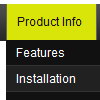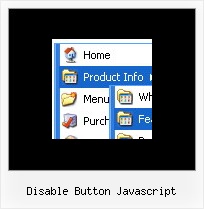Recent Questions
Q: The menu is the table imbedded to the layer.
If you want to center the menu paste itwithin the <div>> or <table> with a static position and specify a center alignment for it, for example:
<div align=center>
<script src="data.js"></script>
</div>
Please, set exact value for var menuWidth parameter, for example:
var menuWidth = "500px";
This can help to align your menu correctly in all browsers.
Try also to specify units in "px".
Set also:
var absolutePos = 0;
If you want to use absolute position for the menu, use varabsolutePos=1 instead of absolute position for div.
Q: I see that you have the demo of the menu working over a frame so that it displays over the lower frame, vertical top to bottom.
However I have played around with your demo and can't seem to replicate the same feature.
Could you please tell me what I have to set to make the easy dropdown menu float over the lower framed window?
A: To initialize the cross frame menu call dm_initFrame() function instead of standard dm_init() function within data.js file:
dm_initFrame(framesetID, mainFrameInd, subFrameInd, orientation);
framesetID - id attribute of the frameset;
mainFrameInd - index of the main frame (where the top-menu is placed), >=0;
subFrameInd - index of the subframe (where the submenus will be shown), >=0;
orientation - frame orientaion: 0 - top-to-bottom, 1 - left-to-right; 2 - bottom-to-top; 3 - right-to-left.
For example, for the following structure:
<frameset id="frmSet" rows="185,*">
<frame id="frame1" src="cross-frame-horizontal-1.htm">
<frame id="frame2" name="testlink.htm" scrolling="no">
</frameset>
the dm_initFrame() function call at the end of data.js file will look like:
dm_initFrame("frmSet", 0, 1, 0);
Q: I just bought a developer version but I am having troubles using the javascript rollover menu which is shown right above an embedded flash movie. Although i followed the instructions on the website, i experience major problems using Opera 9.2.0 and Firefox 2.0.0.15.
A: Check that you've set opaque parameter to <object> and <embed> tags.
You can also send us a direct link to your website, so we can check it.
Q: Looks like my submenu text is too long for the background.
How can I ensure the background is the same length as the longest word in my java edit menu submenu list.
A: Try to change the following parameter:
var smWidth="100%";
Set it:
var smWidth="";