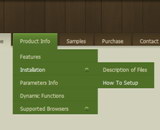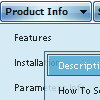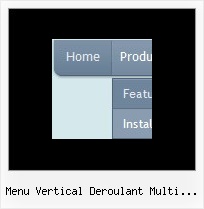Recent Questions
Q: My mainmenu items are not links. So i need no link cursor. My submenu item are links, so i need a pointer(hand).
How can i define 2 different cursors. I tried all the possible settings for the cursor in the program but noting works.
I tried is also with a CSS class for the submenu, but that wasn't also working.
In brief: i want an arrow cursur in my mainmenu, and an hand cursor in my submenu. With smart scroll doesn't solve my problem.
Can you give me a hint to do this.
A: Unfortunately, you can't change cursor type for different items.
But you can write so:
["<a href='http://deluxe-menu.com/'>Home</a>","", , , , , , , , ],
["Product Info","", , , , , "0", , , ],
["|What's New","", , , , , "0", , , ],
In all items with links you should use <a> tag.
Set this parameter:
var itemCursor="default";
Q: I'm trying out the trial version and so far I really like the features. Can you tell me if I can expel the transparent look of the mouse over drop down menu?
When the mouse over drop down menu drops down over text, you can see the text. What can I do to fix it.
A: You should set the following mouse over drop down menu parameter:
var transparency="100";
Q: Ich benutze Deluxe Menu 2.0! Beim InternetExplorer funktioniert das PullDown Menue nicht, bei Firefox und Opera gibt es keine Probleme.
A: Thanks for your interest in our products.
Try to delete OVERFLOW: hidden; parameter from the following style:
.randspalte {
BORDER-RIGHT: #666 1pt solid; OVERFLOW: hidden; BORDER-LEFT: #666 1pt solid; WIDTH: 16%; HEIGHT: 90%; BACKGROUND-COLOR: #bebed1
}
Q: I recently decided to begin using the modal popup window and needthe calling browser window to reload when the deluxe-popup closes.
A: You can add an event when you close your popup window in the following way:
document.getElementById('ID').onclose = function(){ call(parameter1, parameter2); };
where ID is the ID of your window.
Add this code after you call your data file or deluxePopupWindow.open function.