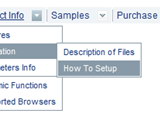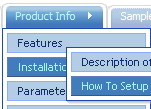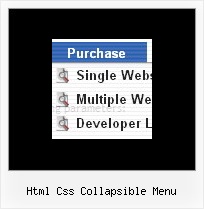Recent Questions
Q: No matter where I paste the script in the html for the drop down menu I created, it shows up at the top left corner of the page.
I would like it to go below the blue banner at the top of the page.
Please advise as to what I am doing wrong.
A: Now you're using absolute position for the menu:
var absolutePos=1;
var posX="10px";
var posY="10px";
Try to use relative position
var absolutePos=0;
var posX="10px";
var posY="10px";
Q: Just purchased the license for deluxe-menu.
The javascript submenu do not go over top of my other elements like the FAQ says it should.
A: Now you have the following style Z-INDEX: 2000; for .titleTopCenterDIV.
The menu has lower index in that case.
Try to set it to
Z-INDEX: 10;
Q: Is it possible to open the dhtml tree to a particular state when a link is chosen from elsewhere in the site (not from a menu link)?
A: function dtreet_ext_expandItem (itemID, expand)
Expands/collapses a specified item or a submenu.
itemID - ID property of an item. expand - 0 - expand the item, 1 - show the item.
For example place to your HTML code
<script>
dtreet_ext_expandItem('dtree_0i2',0);
</script>
For details please see
http://deluxe-tree.com/functions-info.html
Q: I want you to start modifying on your menu items in menu.js to get the caption from prestext. If you look at the bottom of commonfooter.html, you will see code like
<a target="_top" class="sidenav" href="<%=strprefex%>WillPlanning.asp?SessionID=<%
=sessionid%>&UserName=<%=Username%>" onclick="RedirectToParentPage=''; return CheckForChanges(1024,'')">
<%=GetPresText("WillCreatorBug",rsmenu)%></a>
A: You can use any html tags within item text, for example:
var menuItems = [
["<a target='_top' class='sidenav' href='<%=strprefex%>WillPlanning.asp?SessionID=<% =sessionid%>&UserName=<%=Username%>'
onclick='RedirectToParentPage=''; return CheckForChanges(1024,'')'>Home<%=GetPresText('WillCreatorBug',rsmenu)%></a>","", "", "", "", "", "", "", "", ],