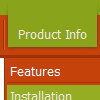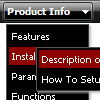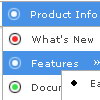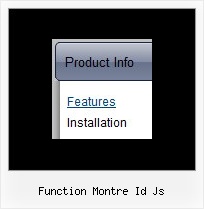Recent Questions
Q: I have made a test page.
When you click on 'Graceland' the html popup window opens and then you can click to play the video.
The problem I have is that even when you close the window (assuming the video is not finished) the sound keeps playing. Is there a way to stop this and also stop the download?
A: When you close the html popup window script only hide it. So you video willbe still playing.
You can try to change the content of the popup window before you closeit.
Q: I want that the font of an selected menupoint for the horizontal tree view is bold and red.
What is the variable to define that?
A: Try to use the following parameter:
var tpressedFontColor = "#AA0000";
// Color of a text of selected items. Used when var ttoggleMode = 1.
Date: 10.21.2005
Q: First of all, your product is amasing!
I can not create popup windows by clicking on a menu.
For example:
MainMenu: Home > Favorites > Fun > About us
Sub Menu: - Portal
- Games
- Forum
- Chat
By clicking on “Games” Button of sub menu I would like to open a popup window,
Not regular window with navigation, scroll and so on.
A: You can use your own javascript functions in the menu items.
You should paste "javascript:some_function()" into item's link field, for example:
var menuItems = [
["text", "javascript:your_function(...)", ...]
];
Q: I used Deluxe Menu and generated a beautiful drop down navigation menu for our school web page. however, I am using MS FrontPage and apparently it is blocking the content. Whenever I bring it into the program all I get is a text drop down navigation menu. What am I doing or not doing?
A: Deluxe Menu wasn't developed as Dreamweaver/Frontpage extension,BUT you can use it as standard Javascript files. To install the drop down navigation menuinto your html page:
1. create and save .js file with your menu parameters in Deluxe Tuner
2. open the page in Frontpage
3. add several rows of code (<script> tags), For info see:
http://deluxe-menu.com/installation-info.html
<head>
<!-- Deluxe Menu -->
<noscript><a href="http://deluxe-menu.com">Javascript Menu by Deluxe-Menu.com</a></noscript>
<script type="text/javascript"> var dmWorkPath="deluxe-menu.files/";</script>
<script type="text/javascript" src="deluxe-menu.files/dmenu.js"></script>
</head>
<body>
...
<script type="text/javascript" src="data-deluxe-menu.js"></script>//your data file created in Deluxe Tuner
...
</body>
You should copy all engine files and images for the drop down navigation menu in "deluxe-menu.files/" folder and paste it in the same folder with you .html files.
Engine files:
dmenu.js
dmenu4.js
dmenu_add.js
dmenu_dyn.js
dmenu_key.js
dmenu_cf.js
dmenu_popup.js
dmenu_ajax.js
dmenu_search.js
That's all.
It is possible that you'll have errors in the preview but your drop down navigation menushould work fine in the browser.