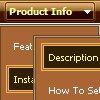Recent Questions
Q: How does an item on the dhtml navigation menus connect to pages?
Does it take the page's name automatically?
If I add a page, will the menu item show the new page?
If I remove a page, will the menu remove the item?
A: > how does an item on the menu connect to pages?
You should create menu items in the Deluxe Tuner and specify link and target for each item, for example:
var menuItems = [
["Upcoming Trainings","http://domain.org/pub/upcoming-trainings", "", "", "", "_self", "", "", "", "", "", ],
["Conferences & Workshops","upcoming-workshops.html", "", "", "", "_blank", "", "", "", "", "", ],
["Continuing Ed","ceu.html", "", "", "", "main", "", "", "", "", "", ],
];
> does it take the page's name automatically?
> if I add a page, will the menu item show the new page?
> If I remove a page, will the menu remove the item?
No, you should do it manually in Deluxe Tuner (or any text editor).
Q: I got the menu to display across frames, but it displays differently in Firefox & Mozillavs. Internet Explorer. Is that to be expected?
In The Mozilla-based browsers, the submenu butts right upunder the main menu – which is how I want it. In IE, it is about 10 pixels below.
Also, I can’t get the submenus to drop down directly under the main menus – they are offset by about 100 pixels to the right.
A: The problem is in a structure of your frameset.
Mozilla browsers can't determine absolute coordinates for a frame, sosubmenus drop down with an offset.
You should create the following frameset structure:
--|------------
| menu
--|------------
|
| submenus
|
Now a top row has 2 columns and all browsers can determine awidth of the 1st column in the second row.
Q: We would like to use standard images for the main menue and add popup menues by using deluxe menue. The popups are triggered by hovering the cursor above the main menueimages and they should stay visible as long as the cursor is in the image.
If the cursor leaves the image, the popup should be closed unless it is in the popup menue.
A: See, you can use one Deluxe Menu (image-based) with images for the mainitems and submenus or you can use several pop up menus for each image.
http://deluxe-menu.com/popup-mode-sample.html
You should use onMouseover event.
Q: Comprehensive Mental Health has a site license to \use Deluxe Menu. We are currentlyrunning version 2.0.
Unless we set the topdy parameter to be -65, our submenus do not appear adjacent to the toplevel menu. Below are our parameters and our menu. What is causing this problem?
A: It is possible that you have some problems with your css.
The problem is that the script can't get css properties of the object if they are described in separate .css block (or file).
In other words, you can't get the value of "position" attribute of the object if the object doesn't have this property within inline style(style="position:absolute"). To get the value you should move .css style into style="" attribute.
Please, try to add your
css file -> inline css, for example:
You should add <DIV id=SiteMenu>
to the
style="position:absolute;"
So, you'll have:
<DIV id=SiteMenu style="position:absolute;">
Check that.