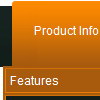Recent Questions
Q: Cross-frame mode: after clicking on a menu item and the subframe is loading and then mouse over the menu when the subframe has not finished loading a javascript error occurs and then the javascript vertical menu breaks.
A: You can get this error when you load pages from the another domain.
Deluxe Menu can support this mode for the same domain only -- ifyou loaded a page to a subframe from another domain, the submenuscan't be shown in it. It happens because all browsers don't allow todo that for security reasons. Just imagine if you'll able to create aframeset from 2 frames, 1st frame will be with a zero height-width,and you'll load your page into it. Then user will go to another domainand your "invisible" frame will change a content of other pages!
Q: I would like to know does deluxe menu support Unicode characters? I have enter some Chinese texts through deluxe tuner and I can preview those Chinese text in deluxe tuner preview panel. I have chose "use utf8 encode"already. However after I saved the .js file, the js file encode become ANSI and those Chinese texts in the js file become ?????. Can deluxe tuner autosave the file to UTF8 encode?
A: Please, check that you've set "Tools/Use utf8 encode".
When you save your data file in UTF8 you should use the same encoding on our html page.
So you should write:
<meta http-equiv="Content-Type" content="text/html; charset=utf-8">
If you don't want to use UTF-8 encode on your page you should turn off"Tools/Use utf8 encode" property, save your data file and manuallychange your letters in any text editor.
Q: I have written my own javascripts function.
How to call the function in my java script menu?
A: You should paste "javascript:some_function()" into item's link field,for example:
var tmenuItems = [
["text", "javascript:window.print(...)", ...]
];
Q: I'm trying out your menus, and I seem to have a problem with changing the title of a menu item. If the text is something like "Create a New Event" the entire menu spreads out and the rollover image starts replicating itself behind it, instead fo stretching with the text. So I see 1 /2 rollover images for that top level item, instead of just the one, width it's width spread out to accomodate the extra text.
I've tried the Styles bit, but that doesn't seem to fix the rollover image any...
Any pointers ?
A: You can try to set the exact width for each menu item using IndividualItem Styles.
You should use Individual Item Styles.
For example:
var itemStyles = [
["itemWidth=120","itemBorderWidth=1","itemBorderStyle=solid,solid"], //style0
["itemWidth=100","itemBorderWidth=1","itemBorderStyle=solid,solid"], //style1
["itemWidth=130","itemBorderWidth=1","itemBorderStyle=solid,solid"], //style2
["itemWidth=150","itemBorderWidth=1","itemBorderStyle=solid,solid"], //style3
];
["Home","testlink.htm"],
["Samples","testlink.htm"],
["|Group 1","", , , , , "0", , , ],
["|Group 2","", , , , , "1", , , ],
["|Group 3","", , , , , "2", , , ],
...
[" More Samples","testlink.htm"],
["|Group 1","", , , , , "3", , , ],
["|Group 2","", , , , , "1", , , ],
Where "0", "1", "2", "3" - style number in itemStyles.
You also should check the width of your rollover image. It should bethe same width as your items.
You can also use
tags in the item text, for example:
var menuItems = [
["line 1
line 2"],
];
Or you can set this parameter:
var noWrap=0;
Try that.