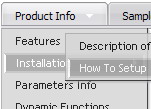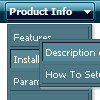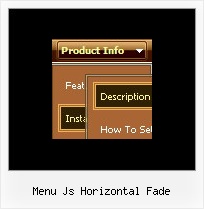Recent Questions
Q: How compatible is this program with Frontpage 2003?
A: Deluxe Menu wasn't developed as Dreamweaver/Frontpage extension,BUT you can use it as standard Javascript files. To install the menuinto your html page:
1. open the page in Dreamweaver/Frontpage
2. open html source code of the page
3. add several rows of code (<script> tags), For info see:
http://deluxe-menu.com/installation-info.html
That's all.
To create and configure your menus use Deluxe Tuner application(included into the trial package):
http://deluxe-menu.com/deluxe-tuner-info.html
If you have any questions - write us.
Please, try the trial version of Deluxe Menu.
Q: I’m interested in buying your products.
I have no experience in programming, only know html/php.
How easy would it be to set up these mouseover menus?
I understand your explanation of copying scripts into the relevant html pages.
But what about inserting the menus? Do I have to program them myself?
A: Unfortunately we don't have step by step tutorial now. We'll try tocreate it in the nearest time.
1. Create your menu in Deluxe Tuner application.
You can create any menu as you like in Deluxe Tuner.
You can use ready to use templates. You can find them in the templateswindow.
When you open Deluxe Tuner ( Deluxe Menu ) you can click "File/New"
and add items and subitems using buttons "Add Item" and "Add Subitem" onthe main window.
You should set items and subitems parameters on the "Item Parameters"window.
See also other parameters for the menu on the main window.
More info about menu parameters you can find on our site
(you can alsouse local version of the site which you can find in the trial package
"Deluxe Menu / deluxe-menu.com /")
http://deluxe-menu.com/parameters-info.html
http://deluxe-menu.com/menu-items-info.html
You can also use Individual Styles for items and subitems:
http://deluxe-menu.com/individual-item-styles-info.html
http://deluxe-menu.com/individual-submenu-styles-info.html
2. You should install the menu on your page.
You can click, for example, File/Export to HTML (you can't do it inthe MAC version).
Add several rows into your html page.
<head>
...
<!-- Deluxe Menu -->
<noscript><a href="http://deluxe-menu.com">Javascript Menu by Deluxe-Menu.com</a></noscript>
<script type="text/javascript"> var dmWorkPath="deluxe-menu.files/";</script>
<script type="text/javascript" src="deluxe-menu.files/dmenu.js"></script>
<script type="text/javascript" src="data-deluxe-menu.js"></script>
//data-deluxe-menu.js - data file created in Deluxe Tuner.
...
</head>
<body>
...
<table>
<tr><td>
<script type="text/javascript" src="deluxe-menu.files/data.js"></script>
</td></tr>
</table>
...
</body>
You should also copy all engine files:
dmenu.js
dmenu4.js
dmenu_add.js
dmenu_dyn.js
dmenu_key.js
dmenu_cf.js
dmenu_popup.js
dmenu_ajax.js
dmenu_search.js
into "deluxe-menu.files/" folder.
You should place this folder in thesame folder with your index. html page.
Try that.Q: In our application we want to have the drop down menu configured inside IFrame but still visible on the page. Currently the menu slides down inside the iframe,
Is this scenario configurable.
A: Deluxe Menu don't work with <IFrame> objects. They work with<frameset> objects only.
All they can to do with <IFrame> is to loadpages into it.
Q: What I have to do for the following problem:
When I press a tab, the new site will be load into the browser.
Great! BUT the pressed button is not be marked. Always the Tab 1 is blue. What's wrong??
A: This Tabs menu can save pressed item automatically within1 page only. If you open another page, the menu can't remember presseditem. You should do that manually using Javascript and menu parameters( var bselectedItem and var var bselectedSmItem) or using any server-side script (php, asp, etc.)
Deluxe Tabs doesn't support API functions which can return theselected tab.
If your site is written on PHP you can set "bselectedItem" and "varbselectedSmItem" parameters based on your link beforeyou call your data file.
For example, move "bselectedItem" and " var bselectedSmItem" parametersfrom your data file to your code.
<TD vAlign=top align=left>
/* Select Tab */
<script type="text/javascript" language="JavaScript1.2">
var bselectedItem=<?php echo $seltabs; ?>;
var bselectedSmItem=<?php echo $selsmtabs; ?>;
</script>
<SCRIPT src="data.js" type=text/javascript></SCRIPT>
</TD>
You should define seltabs and selsmtabs using server side script.
You can also set on every page before you call data.js file, forexample:
<TD vAlign=top align=left>
/* Select Tab */
<script type="text/javascript" language="JavaScript1.2">
var bselectedItem=4;
var bselectedSmItem=3;
</script>
<SCRIPT src="data.js" type=text/javascript></SCRIPT>
</TD>