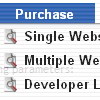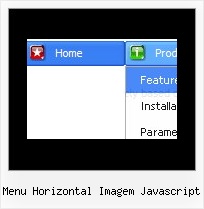Recent Questions
Q: Does this cross browser menu support only english menus or I can make an english and russian menus as well with deluxe menu multiple license?
A: Actually you can use any language in the cross browser menu.
Check that you've set "Tools/Use utf8 encode" in Deluxe Tuner.
Q: It's been couple of months since I last time asked something about tree menu. I am still evaluating the software.
I have a short question. Is it possible to use CSS instead of JavaScript to tune the look and feel of the tree menu? For example I would be interested in giving menu css java item height value in relative numbers (em or %) rather than specifying a size in pixels...
A: But actually you can use 'em' and '%' units in Deluxe Tree, forexample.
var tmenuWidth="13em";
var tmenuHeight="12em";
var tmenuWidth="35%";
var tmenuHeight="15em";
Q: We need to have the current Tuner running on our Mac to create rollover menus
A: We have MAC version of Deluxe Tuner (html version).
You should download free trial version on MAC.
So, you'll have MAC version of Deluxe Menus.
And use the licensed engine files from the licensed .zip
(you candownload it from the link in your license message).
Unfortunately we don't have html version of the Tuner for Deluxe Treeand Deluxe Tabs now.
We'll try to create it in the nearest future.
You can find all templates for Deluxe Tree, Deluxe Tabs, Popup Window, Calendar in thetrial package.
More info about installation and parameters you can find on our websites:
http://deluxe-menu.com
http://deluxe-menu.com/css-menu/
http://deluxe-tree.com
http://deluxe-tabs.com
http://deluxepopupwindow.com/
http://calendardatepicker.com/
Q: Is it possible to enter text in the java source code that won't display as a link?
A: If you don't want to use items as links you can disable these items.
To disable item you should set target parameter to "_".
You can do it in "Item Parameters" window.