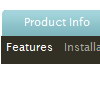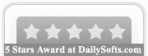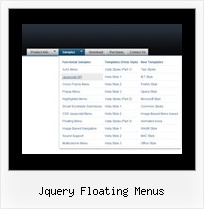Recent Questions
Q: After I create that submenu I want to move those items up or down within that submenu in the javascript editor.
A: Do you want to move your subitems within Deluxe Tuner?
To move items select items you want and use a mouse drag'n'drop method.
To copy items select those you want and use a mouse drag'n'drop method holding a Ctrl key.
Also you can use a contextual menu - a right mouse click on the list of items.
Q: I'm using the deluxe-menu software on a asp.net 2.0 site that utilizes master-pages. On everypage that is in the root directory the javascript for menu loads fine, but if the page is up a directory the main images for the menu don't display.
Have you had any customers with this same problem? If so any help you could offer would be appreciated, thanks!
A: Try to use absolute paths, for example:
<script type="text/javascript"> var dmWorkPath = "https://www.watchguardsales.com/menu.files/";</script>
<script type="text/javascript" src="https://www.watchguardsales.com/menu.files/dmenu.js"></script>
<script type="text/javascript" src="https://www.watchguardsales.com/menu.js"></script>
and in your data file set:
var pathPrefix_img="https://www.watchguardsales.com/images/";
var pathPrefix_link="https://www.watchguardsales.com/";Q: I want tree view menu to be in expande state mode, how can I do this? Also, same goes for all the other menus depending which link I click.
A: You can try to to call the following function/functions to expand/highlight items, for example:
<script>
dtreet_ext_expandItem (dtreet_ext_getItemIDByIndex (0, 0), 1);
dtreet_ext_setPressedItem (0, dtreet_ext_getItemIDByIndex (0, 1));
</script>
See more info about API functions here:
http://www.deluxe-tree.com/functions-info.html
Example:
A: Yes, it is possible.
You should set the following parameter:
var tcloseExpandedXP=1;