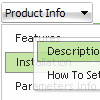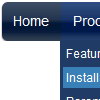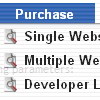Recent Questions
Q: I cannot find the parameter in menu example file "data.js" for umlaute a, u. I want it to set manually.
A: You can save your data file in UTF-8 in Windows version of DeluxeTuner v3.5.
You should turn on "Tools/Use utf8 encode" property.
In that case your data file will be saved in UTF-8 encode.
Enter these symbols and save your data file.
If you don't want to use UTF-8 encode on your page you should turn off
"Tools/Use utf8 encode" property, save your data file and manually
change your letters in any text editor.
You can also replace your letters with special sets, for example
ä - Small a, acute accent - a
ü - Small c, cedilla - u
var menuItems = [
["ä....","testlink.html", "", "", "", "", "", "", "", ],
["ü....","testlink.html", "", "", "", "", "", "", "", ],
Q: A couple days ago I purchased the multi-website license of Deluxe Menu/Tree/Tabs/Popup Window/Calendar for US$149.00
I am having a very hard time getting the popup window to do just a basic function.
All I want is to have a link that I click on the page and the dhtml menu windows pop up.
As it is, the page automatically opens the popup window on loading.
I'm not a Javascript programmer which is why I purchased your product as it seemed I could pick a couple basic values in the GUI and it would create the script and code for me.
It would be REALLY handy if you had a couple of examples of how to create the following:
- Open the popup window upon the page loading
- Open the popup window when the user clicks a link
- Open the popup window when the user mouses over a link
- Close the popup window when the user mouses out
The help section doesn't even provide a menu item for the popup window.
Finding support for it on your site is difficult and what I can find is better suited for someone with Javascript knowledge.
Is there any way you can provide me the code to do this?
Thanks very much for your time and assistance.
A: We have such example on our website:
> - Open the popup dhtml menu windows upon the page loading
To open the popup window upon the page loading you should set thefollowing parameter:
openAfter=0
deluxePopupWindow.attachToEvent(win,'openAfter=0,,,,,')
You can find this parameter in Deluxe Tuner. See on-load.zip example.
> - Open the popup window when the user clicks a link
Create the popup window in Deluxe Tuner and save it as html. UseonClick event for a link.
See how you should write your link:
<a class="sampleLink" title="Click to open sample" href="javascript:;" onclick="deluxePopupWindow.open('win', '<DIV style=\'PADDING-RIGHT: 10px; PADDING-LEFT: 10px; PADDING-BOTTOM: 10px; COLOR: #d33a3a; PADDING-TOP: 10px; TEXT-ALIGN: center\'><B>Sample content</B></DIV><DIV style=\'font: 13px;text-align: center; color:#666666; \'><EM>This is a simple HTML code for content. Here you may also set link to content page or ID of some element.</EM>', 'Safari Style', 'width=250,height=100,resizable,scrollbars,minimizable,fullscreen,middle,right,fade-effect,opacity=1,floatable=yes', 'windows_safari')"><b>this link</b></a> opens a medium-sized dhtml floating window.
where (see on-click.js file)
'win' - is winID
'<DIV style=\'PADDING-RIGHT: 10px; PADDING-LEFT: 10px; PADDING-BOTTOM:
10px; COLOR: #d33a3a; PADDING-TOP: 10px; TEXT-ALIGN:center\'>
<B>Sample content</B></DIV><DIV style=\'font:
13px;text-align: center; color:#666666; \'><EM>This is a
simple HTML code for content. Here you may also set link to
content page or ID of some element.</EM>' - content of your
popup window
'Safari Style' - window title
'width=250,height=100,resizable,scrollbars,minimizable,fullscreen,middle,right,fade-effect,opacity=1,floatable=yes' - parameters of the popup window'windows_safari' - window skin
You can find more info about deluxePopupWindow.open function here:
http://deluxepopupwindow.com/window-installation-info.html
Notice that you shouldn't set openAfter parameter in on-click.jsfile:
deluxePopupWindow.attachToEvent(win,',,,,,')
> - Open the popup window when the user mouses over a link
> - Close the popup window when the user mouses out
You should create such popup in the same way as in the previous point,but use onMouseOver/onMouseOut events.
<a class="sampleLink" title="Click to open sample" href="javascript:;" onMouseOver="deluxePopupWindow.open('win', '<DIV style=\'PADDING-RIGHT: 10px; PADDING-LEFT: 10px; PADDING-BOTTOM: 10px; COLOR: #d33a3a; PADDING-TOP: 10px; TEXT-ALIGN: center\'><B>Sample content</B></DIV><DIV style=\'font: 13px;text-align: center; color:#666666; \'><EM>This is a simple HTML code for content. Here you may also set link to content page or ID of some element.</EM>', 'Safari Style', 'width=250,height=100,resizable,scrollbars,minimizable,fullscreen,middle,right,fade-effect,opacity=1,floatable=yes', 'windows_safari')"><b>this link</b></a> opens a medium-sized dhtml floating window.
<a class="sampleLink" title="Click to open sample" href="javascript:;" onMouseOut="deluxePopupWindow.open('win', '<DIV style=\'PADDING-RIGHT: 10px; PADDING-LEFT: 10px; PADDING-BOTTOM: 10px; COLOR: #d33a3a; PADDING-TOP: 10px; TEXT-ALIGN: center\'><B>Sample content</B></DIV><DIV style=\'font: 13px;text-align: center; color:#666666; \'><EM>This is a simple HTML code for content. Here you may also set link to content page or ID of some element.</EM>', 'Safari Style', 'width=250,height=100,resizable,scrollbars,minimizable,fullscreen,bottom,left,fade-effect,opacity=1,floatable=yes', 'windows_safari')"><b>Open popup window</b></a>
Q: I am able to open the page but the 'x' which allows me to close the popup dhtml is missing.
A: Try to set this parameter:
closable:1,Q: When on mouseover of a Deluxe Menu icon, naturally a tooltip will come up if you have inserted text there. I seem to have no control over the length of time the tooltip stays active nor the colour or size of the font in that through script drop down menu. Am I missing something? I would like to be able to have the tooltip stay for about 30 seconds and also change the font size and colour of text in the tooltip only.
A: No this is a standard hint, there is no way to increase the time it stayson the screen or change its color.