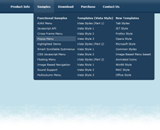Recent Questions
Q: What an incredible menu!! I have never seen anything like it.Would it be possible to create a version of the dhtml menu that displays items one level down from the top menu in a 6x4 cell layout (effectively a rectangle) rather than vertically? If so, how much would the customization cost?
A: Yes, you can place the menu to the any part of your html code.Please contact support (at) deluxe-menu.com for the customization rates.
Q: Why do I get the "Incorrect Copyright" message in Internet Explorer 7. I am using Deluxe Menu version 1.14. Shouldn't this support IE5+, including IE7?
This is what I found in you FAQ about this matter:
http://deluxe-menu.com/rq-css-pull-down-menu-copyright-support.html
Do I really need to buy an upgrade for each new browser release when I don't need any of the new features in Deluxe Menu???
A: Thanks for your interest in our products.
Deluxe Menu v1.14 works with "Incorrect Copyright" message in IE7. Youshould upgrade to Deluxe Menu v2.0.
The upgrade is free for existing customers.
You can download licensed package from the same link in your licensemessage.
Q: How do I get the sub-menus to open in the 2nd frame of a 3 vertical frameset.
The menu is in the first frame. I want the sub-menus to open in the 2nd frame. I don't see how to set that parameter.
A: You should check your dm_initFrame() function.
dm_initFrame(framesetID, mainFrameInd, subFrameInd, orientation);
framesetID - id attribute of the frameset;
mainFrameInd - index of the main frame (where the top-menu is placed), >=0;
subFrameInd - index of the subframe (where the submenus will be shown), >=0;
orientation - frame orientaion: 0 - horizontal, 1 - vertical.
You should write it, for example
dm_initFrame("frmSet", 0, 1, 0);
Q: I cannot find the parameter in deluxe tabs file "data.js" for umlaute a, u. I want it to set manually.
A: You can save your data file in UTF-8 in Windows version of DeluxeTuner v3.2.9.
You should turn on "Tools/Use utf8 encode" property.In that case your data file will be saved in UTF-8 encode.
Enter these symbols and save your data file.
If you don't want to use UTF-8 encode on your page you should turn off"Tools/Use utf8 encode" property, save your data file and manuallychange your letters in any text editor.
You can also replace your letters with special sets, for example
ä
ü
var menuItems = [
["ä....","testlink.html", "", "", "", "", "", "", "", ],
["ü....","testlink.html", "", "", "", "", "", "", "", ],