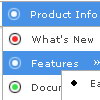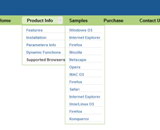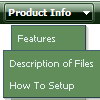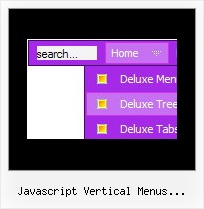Recent Questions
Q: On the home page, when using Opera, and I have a report from a user who viewed the site with Safari, that the home page dhtml select menu did not work, but the subsequent pages did. I have no problem when using Internet Explorer, and I have not yet tested the site with Firefox. Do you have an idea what may be causing this behavior, and how to fix it?
A: Try to add the following style to your TD tag.
<TD id=navborder vAlign=top width=200 style="z-index: 10; position: relative;">
Q: I have the menu installed over a Flash movie. In IE the menu flickers and in Firefox it disappears under Flash movie. Is there a fix for this that allows me to have menu lay pover Flash movie?
A: See more info here:
http://deluxe-menu.com/objects-overlapping-sample.html
> In IE the menu flickers
You can have such effect in IE7. You should click on the flash. Yourmenu will stop flicker.
Q: I’m looking for a popup multilevel menu. I think from your website that your menus will do this for but I can’t figure out using the trial version how to do it.
I have an image map of a graphic and I need to call my javascript pop out menu from an OnMouseOver in the image map…
<areahref="#"onmouseover=""shape="rect"coords="120, 124, 180, 136">
Obviously I can’t put the standard <script>… as described in your sample.
Is there a setting that I need to change or is this not possible with your javascript pop out menu.
A: You can try to use Popup Menu, see more info:
http://deluxe-menu.com/popup-mode-sample.html
See how you should call pop up menu
<img src="data-samples/images/popup_pic.gif" width=180 height=119 onmouseover="return dm_popup(0, 2000, event);" onClick="return dm_popup(1, 2000, event);" style="cursor: pointer;"><br>
You can create your javascript pop out menu using Deluxe Tuner application.
Q: I need a menu system where on the click of certain items, server side code on the page can be called and executed. Can that be done using deluxe menu?
A: You can use your own Javascript code instead standard links. For example:
var menuItems = [
["text", "javascript:your_code_here"]
];