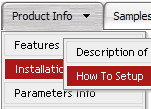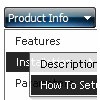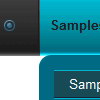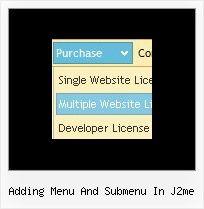Recent Questions
Q: Navigation bar code should indicate with on which page I me just considers..
(with anothercolour of the font of the active Link from the navigation, or an underline, bolder font, ...).
A: Deluxe Menu has only two states normal and mouseover,
but you can highlight menu items in two ways:
Try to do the following things:
- delete var pressedItem=1; parameter from your data file
- set correct parameter on each page before you call data file,
for example:
<noscript><a href="http://deluxe-menu.com">Javascript Menu by Deluxe-Menu.com</a></noscript>
<script type="text/javascript" src="menudir/dmenu.js"<>/script<
>script type="text/javascript"< var pressedItem=3;>/script<
...
<script type="text/javascript" src="menudir/data.js"></script>
You can also set a pressed item using Javascript API:
function dm_ext_setPressedItem (menuInd, submenuInd, itemInd, recursion)
Sets a current pressed item.
menuInd - index of a menu on a page, >= 0.
submenuInd - index of a submenu, >= 0.
itemInd - index of an item, >=0.
recursion = true/false - highlight parent items.
But notice, to use dm_ext_setPressedItem() you should know ID of selected item and subitem.
You can't get this ID after you reload your page. That is why you should write your own code on PHP.
You can find more info here:
http://www.deluxe-menu.com/highlighted-items-sample.html
Q: I use your licensed deluxe menu and I got a customer specific issue:
Is it possible to set no background color for the menus first level and a background color for all submenus?
I couldn't find a parameter to set different variables for main level and sublevels...
Thank you for your feedback
A: You should use Individual Styles for your subitems.
var menuBackColor="";
var itemBackColor=["",""];
var itemStyles = [
["itemBackColor=#81BEC9,#CCE6EA"], //style0
];
["Home","testlink.html", "", "", "", "", "", "", "", ],
["Product Info","", "default.files/icon1.gif", "default.files/icon1o.gif", "", "", "", "", "", ],
["|Features","testlink.html", "default.files/icon2.gif", "default.files/icon2o.gif", "", "", "0", "", "", ], //style
["|Installation","", "default.files/icon2.gif", "default.files/icon2o.gif", "", "", "0", "", "", ],//style0
["||Description of Files","testlink.html", "default.files/icon6.gif", "default.files/icon6o.gif", "", "", "", "", "", ],
["||How To Setup","testlink.html", "default.files/icon6.gif", "default.files/icon6o.gif", "", "", "", "", "", ],
["|Parameters Info","testlink.html", "default.files/icon2.gif", "default.files/icon2o.gif", "", "", "0", "", "", ],//style0
Q: I downloaded the free trial version and so far it looks like we can do everything. I have a couple questions:
the designer wants it so that when any of the submenu choice are selected, the main main menu in java item should be highlighted when the submenu page is displayed (kind of a breadcrumb). So, is there any way to change the background image of one of the main menu items after the menu loads? I haven't tried running my main menu in java in a webpage yet so I'm not sure if you generate a separate CSS file or put all of the settings into a STYLE= attribute of each tag.
A: The main menu in java has only two states normal and mouseover.
Try to do the following things:
- delete var pressedItem=1; parameter from your data file
- set correct parameter on each page before you call data file, forexample:
<noscript><a href="http://deluxe-menu.com">Javascript Menu by Deluxe-Menu.com</a></noscript>
<script type="text/javascript"> var dmWorkPath = "menudir/";</script>
<script type="text/javascript" src="menudir/dmenu.js"></script>
<script type="text/javascript"> var pressedItem=3;</script>
...
<script type="text/javascript" src="menudir/data.js"></script>
You can also set a pressed item using Javascript API:
function dm_ext_setPressedItem (menuInd, submenuInd, itemInd, recursion)
Sets a current pressed item.
menuInd - index of a menu on a page, >= 0.
submenuInd - index of a submenu, >= 0.
itemInd - index of an item, >=0.
recursion = true/false - highlight parent items.
But notice, to use dm_ext_setPressedItem() you should know ID of selected item and subitem. You can't get this ID after you reload your page. That is why you should write your own code on PHP.
Q: I have been using the trial deluxe menu with the deluxe tuner tocreate a menu and have run into a problem.
The menu is based on the following template:
Vista Styles (Part 2) Vista Style 1.
When I saved the menu file to put into an html file I followedthe instructions on the screen to save all the files to the folderwhere I wanted the menu to appear in an html., and then followedthe instructions to paste the menu into the html file where Iwanted the menu to appear.
It is not working. It seems as though something is left out ofthe code, or perhaps not all the necessary files are being copied.The menu appears perfectly in the deluxe tuner preview screen, butnot when I try to save it and use it elsewhere.
I have included all the files, including the instructions thatcame up when I saved the menu, in the attached zip file and wonderif you might take a look at it and tell me what I am doing wrong and/or leaving out.
Can you help?
A: Your menu works fine.
But you should paste
btn_blue2.gif
btn_blue.gif
into "data-NINnew.files" folder.