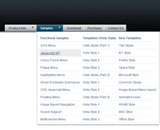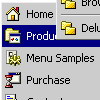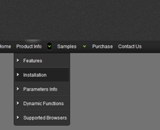Recent Questions
Q: Looks like my submenu text is too long for the background.
How can I ensure the background is the same length as the longest word in my java edit menu submenu list.
A: Try to change the following parameter:
var smWidth="100%";
Set it:
var smWidth="";
Q: I need to include backgroundimages for my navigation, so I put them in the same folder where the "data.js" file can be found. I am using the deluxe tuner in order to call these files and it looks great in the preview. As soon as I save the file and load it in the browser, the background images are missing.
Any solutions for this problem?
A: Now you have such paths for all your images data.files/image.gif
var itemStyles = [
["itemWidth=128px","itemBackImage=data.files/nav01_off.gif,data.files/nav01_off.gif"],
["itemWidth=128px","itemBackImage=data.files/nav02_off.gif,data.files/nav02_off.gif"],
["itemWidth=128px","itemBackImage=data.files/nav03_off.gif,data.files/nav03_off.gif"],
["itemWidth=128px","itemBackImage=data.files/nav04_off.gif,data.files/nav04_off.gif"],
["itemWidth=128px","itemBackImage=data.files/nav05_off.gif,data.files/nav05_off.gif"],
];
But you don't have images in "data.files/" folder. That's why youcan't see them.
Please, check all your paths.
You can use additional parameters to make menu paths absolute:
var pathPrefix_img = "http://domain.com/images/";
var pathPrefix_link = "http://domain.com/pages/";
These parameters allow to make images and links paths absolute.
For example:
var pathPrefix_img = "http://domain.com/images/";
var pathPrefix_link = "http://domain.com/pages/";
var menuItems = [
["text", "index.html", "icon1.gif", "icon2.gif"],
];
So, link path will be look so:
http://domain.com/pages/index.html
Images paths will be look so:
http://domain.com/images/icon1.gif
http://domain.com/images/icon2.gif
Please, try to use these parameters.
Q: I didn't specify link for the item, but the problem is the mouse cursorchanges to a hand, when the item of the web navigation bar (not link) is mouse over.
A: Unfortunately there is no way to change cursor for items with links and without links.
You can try to use <a> tag inside the text field:
["<a href="http://domain.com/index.html">test</a>","",""]
Set default cursor:
var titemCursor="default";
Q: Your frameset FAQ/examples seem to tackle scenarios where submenus open in frame 2. I'm interested in in the actual menu selection opening in frame 2 (menus being in frame 1). Is there some documentation I've missed?
A: All info about installation of the menu in the cross-frame mode youcan find here:
http://deluxe-menu.com/cross-frame-mode-sample.html