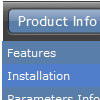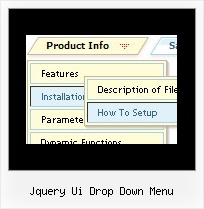Recent Questions
Q: I am working with drop down menu creator that I just downloaded and am having problems with where the menu is being placed. It looks likemaybe the "trial" logo is in the right spot but the menu is appearing several rows below where I insert it. Any ideas?
A: Try to set the following parameters:
var posX="0px";
var posY="0px";
Q: I cannot see my menu in IE7. Please, help!
A: Try to set exact value for the menu width
var menuWidth="700px";
Try that.
Q: A brief one on dynamic menu in the perspective of bilinguism
I understood from the tuner that a menu can be made dynamic (although it is somewhat minimally documented ;-))
Leaving alone all the beautiful sophisticated and complex mechanic of it
Say I have my main menu that says :
var dynamic=1; (that's all I got from the doc ..)
And then
var menuItems = [
["Choice 1 ","page1.php", "", "", "Choice 1",", "_self", "", "", "", "", "", ],
["Choice 2","page2.php", "", "", "Choice 2", "_self", "", "", "", "", "", ],
];
Minimalist ? ;-) right ?
1/ first I'm not too sure about what exactly in order are these 11 parameters although I'm fine with the only 4 I have here
2/ if I would want to change on the fly menu javascript dropdown page on a PHP parameter Page1.php?lang=French (I perfectly master how to capture the PHP value)
So that My menu becomes on the fly
["Choix 1 ","page1.php", "", "", "Choix 1",", "_self", "", "", "", "", "", ],
["Choix 2","page2.php", "", "", "Choix 2", "_self", "", "", "", "", "", ],
Thanks in advance if you can shed some light on this
PS : And although I used hardly 1% of deluxe capability my first customer is very happy about it..
A: Actually you can find all info about the menu javascript dropdown parameters and featureson our website:
- menu parameter and items, Individual Styles:
http://deluxe-menu.com/parameters-info.html
http://deluxe-menu.com/menu-items-info.html
http://deluxe-menu.com/individual-item-styles-info.html
http://deluxe-menu.com/individual-submenu-styles-info.html
- dynamic functions:
http://deluxe-menu.com/functions-info.html
http://deluxe-menu.com/dynamic-functions-sample.html
> 2/ if I would want to change on the fly page on a PHP parameter
> Page1.php?lang=French (I perfectly master how to capture the PHP value)
> So that My menu becomes on the fly
> ["Choix 1 ","page1.php", "", "", "Choix 1",", "_self", "", "", "", "", "", ],
> ["Choix 2","page2.php", "", "", "Choix 2", "_self", "", "", "", "", "",> ],
To change the menu items on the fly you can use API functions
function dm_ext_changeItem (menuInd, submenuInd, itemInd, iParams)
function dm_ext_addItem (menuInd, submenuInd, iParams)
function dm_ext_changeItemVisibility (menuInd, submenuInd, itemInd, visibility)Q: I want to have one of the drop menus in the horizontal navigation use a different image.
I am using the vista images and would like to have all of them but one use the same image
and the last one a different one. Can this be done?
A: You should create Individual Style for the last item and assign another image for it.
var itemStyles = [
["itemWidth=92px","itemHeight=21px","itemBackColor=transparent,transparent","fontStyle=normal 11px Tahoma","fontColor=#FFFFFF,#FFFFFF","itemBackImage=data-vista-01.files/btn_black.gif,
data-vista-01.files/btn_black_blue.gif"],
["itemWidth=92px","itemHeight=21px","itemBackColor=transparent,transparent","itemBackImage=data-vista-2-03.files/btn_green.gif,data-vista-2-03.files/btn_green2.gif","fontStyle='normal 11px Tahoma','normal 11px Tahoma'","fontColor=#FFFFFF,#FFFFFF"],
];
var menuItems = [
["Home","testlink.html", "", "", "", "", "0", "0", "", "", "", ], //style 0
["Product Info","", "", "", "", "", "0", "", "", "", "", ], //style 0
...
["Purchase","http://deluxe-menu.com/order-purchase.html", "", "", "", "_blank", "0", "", "", "", "", ], //style 0
["Contact Us","testlink.htm", "", "", "", "", "1", "", "", "", "", ], //style 1
];