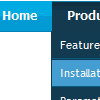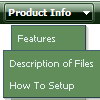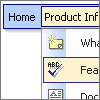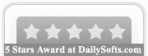Recent Questions
Q: How would I use the submenu feature to display itself only if a person is logged in. such as if a person logged in then the member area would expand, else it would always stay closed with only the login username section showing?
A: Unfortunately it is not possible. You can only add items depending onthe logged user.
You should use API functions:
see more info:
http://deluxe-menu.com/functions-info.html
For example, you can use:
function dtreet_ext_insertItem (menuInd, parentItemID, itemInd, itemParams)
function dtreet_ext_deleteItem (menuInd, itemID)
function dtreet_ext_showItem (itemID, visibility)
function dtreet_ext_expandItem (itemID, expand)
Q: How do I control the individual tab width for afloat tabs?
A: var bmenuWidth="100%";
I have 5 items in my example, so I've created Individual Style
var bstyles = [
["bitemWidth=20%"],
];
And assign it for all items:
["Item 1 text text","", "", "", "", "", "0", "", "", ],
["Item 2 text text","", "", "", "", "", "0", "", "", ],
["Item 3 text text","", "", "", "", "", "0", "", "", ],
["Item 4 text text","", "", "", "", "", "0", "", "", ],
["Item 5 text text","", "", "", "", "", "0", "", "", ],
But notice that items width cannot be smaller than the width of its'text.
So it is possible that you'll have different size of some itemsif your window have a small size.
Q: I need a web navigation bar with a transparent background for the menu and the submenues.
A: You can set the following parameters:
var menuBackColor="transparent";
var itemBackColor=["transparent","transparent"];
You can set transparency for submenus using the following parameter:
var transparency="70";
Q: How I make sure, that long menu items in dhtml menu sample can wrap into two lines?
A: You should set the following parameter:
var noWrap=0;
Or use standard <br> tags inside item's text:
["International Music X Home<br>Decoration X Books","", "", "", "", "", "0", "0", "", "", "", ],