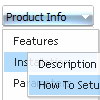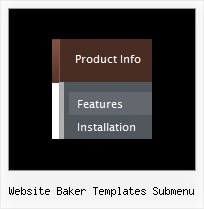Recent Questions
Q: If I use windows tree menu and published on my web site it is default all javascript tree menu and submenu are opened. I want that all menu is default closed if user click on main menu it will be opened submenu. Please wich parameters I have to change.
A: You should set the following parameter:
var texpanded=0;
Check also that you don't have '+' sign before item's text in the top items, for example:
["+Home","", "", "", "", "", "", "0", "", ],
...
["+Item1","", "", "", "", "", "", "0", "", ],Q: What command that I use the HTML code that will be showing in the html javascript popup to close window?
A: Try to use the following functions to show and hide popup window:
deluxePopupWindow.open()
hide()
For example you should write:
["","javascript:deluxePopupWindow.make('window', 'http://google.com/', '#1: Google Web site', 'width=590,height=350,resizable,scrollbars,minimizable,fullscreen,centerscreen,move-effect=top,,opacity=1,floatable=yes', 'default')","icon.gif"]
["","javascript:document.getElementById('window').hide();","icon.gif"]
Notice also that you should move the following code from your data file on your html page directly inside SCRIPT tags:
<script type="text/javascript">
menuItems[
[...]
];
dm_init();
</script>
See more info:
http://deluxepopupwindow.com/window-installation-info.htmlQ: I've seen, that it's possible to open the linked contents for the javascript floating menu in the same or in a new window or in a frame ,but is it possible, too, to generate a new tab?Open a new tab seems to be less risky ... is there any solution to beused with Drop Down Menu? I tried to use "_tab" instead of "_self" or"_parent", but it did not work!
A: You should use _blank.
If your browser supports tabs your link will beopened in a new tab (except IE, in IE it will be opened in a newwindow).Q: It is possible to have context menu work with your tree?
More specifically, when you right click on a tree node, have a context menu appear.
A: Please, try to use this API function:
function apyt_ext_userRightClick(itemID)
More info you can find here:
http://dhtml-menu.com/tree-examples/dynamic-functions.html