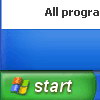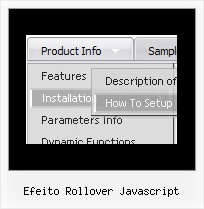Recent Questions
Q: I am a web developer and evaluating your product using the Trial Version. I created navigation bar for our website.
It is displaying fine (centered) when using Internet Explorer 7.0. When I access the same website using FireFox Browser, the java drop down menu code aligns on the left.
A: It is not correct to write
align=middle
you should write
align=center
You should set the following menu parameters:
var absolutePos=0;
var posX="0px";
var posY="0px";
Q: I was using the trial version with no problems. However, once I upgraded to the full version as above, I am having problems getting my DHTML menus to work properly. I'm using xp pro with ie7. As I said before, I had no problems with the trial version.
Whenever I click on a menu java tab now, ie7 displays an error message in the corner. When clicked it reads:
Line: 18
Char: 16940
Error: 'tabs[...]id' is null or not an object
Code: 0
I am using the 'Microsoft Like Style' tabs template in your DHTML tuner software. I get no errors when the tabs are not linked to hidden <div> tags. However, when they are linked to display the hidden <div> tags I get the error. But they do still display the correct hidden <div> tags after 2 or 3 clicks.
A: Try to set the following menu java parameter:
var bselectedSmItem=0;
Q: We are using the javascript drop down menu code to create an external link. The absolute path is recognised but it does not work. At the bottom of the page the browser displays an "error on page" message and nothing happens.
A: Now you have
<script type="text/javascript"> var dmWorkPath = "wdmenu.files/";</script>
<script type="text/javascript" src="wdmenu.files/dmenu.js"></script>
<script type="text/javascript"> var dmWorkPath="wdtabs.files/";</script>
<script type="text/javascript" src="wdtabs.files/wdtabs.js"></script>
The second call for dmWorkPath is incorrect. Delete it. So you'llhave:
<script type="text/javascript"> var dmWorkPath = "wdmenu.files/";</script>
<script type="text/javascript" src="wdmenu.files/dmenu.js"></script>
<script type="text/javascript" src="wdtabs.files/wdtabs.js"></script>
Your menu will work correctly.
Q: I just downloaded the Deluxe-Menu program. It looks very nice, but I keep getting this pop up while trying to set up my first menu:
"an error has occurred in the script on this page:
line 15
char 9
access is denied
code 0
with a link to the toolbar.html in my program files where the Deluxe Menu installed.
At this point, I am just trying my first menu - not using a browser.
(I normally use Firefox but also have IE installed).
A: I suppose that you're using Windows 2000.
We have some problems with Tuner on this OS.
Unfortunately we didn't fix the issue with Windows 2000 yet.
Try to delete all content from toolbar.html file.
C:/Program Files/DeluxeMenus/deluxe-menu/deluxe-tuner/data/deluxe-tree/toolbar/toolbar.html
C:/Program Files/DeluxeMenus/deluxe-menu/deluxe-tuner/data/deluxe-menu/toolbar/toolbar.html
C:/Program Files/DeluxeMenus/deluxe-menu/deluxe-tuner/data/deluxe-tabs/toolbar/toolbar.html