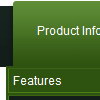Recent Questions
Q: All of a sudden I'm getting the 'Incorrect Copyright" on two of my sites.??
Here's what I have in the file:
<!-- Deluxe Menu, Deluxe-Menu.Com -->
<noscript><a href=http://deluxe-menu.Com/>Javascript Menu by Deluxe-Menu.Com</a></noscript>
<script type="text/javascript" language="JavaScript1.2">vardmWorkPath = "menudir/dmenu.js";</script>
<!-- (c) 2005, Deluxe-Menu.Com -->
What's wrong??
A: What version of the menu you're using?
Now we have new version of the menu v2.4. We've fixed "IncorrectCopyright" message in IE7 in it.
How to upgrade to v2.4
---------------------------------------------------------------
You can download the licensed engine .js files from the same link in your license message.
Deluxe Menu v2.4 has new parameters and features.
To upgrade to v2.4 you should do the following.
Step 1.
1.1 For Windows users
a. Install new license package. (you can download it from the same link in your license message)
b. Run Deluxe Tuner v2.4
c. Open menu data file (.js file where menu parameters are placed):
select File/Open…
d. Save the file: select File/Save, then click "No" button when the dialog box appears.
1.2 For other OS users
a. Open menu data file (.js file where menu parameters are placed) in a text editor.
b. Make sure that the following variables exist in the data file:
var keystrokes = 0;
var dm_focus = 1;
var dm_actKey = 113;
var dynamic = 0;
var smHideOnClick = 1;
var itemAlignTop = 'left';
var smSmartScroll = 1;
var dmAJAX = 0;
var dmAJAXCount = 30;
var dmRTL = 0;
var dmObjectsCheck = 0;
var menuBackRepeat = "repeat";
var menuHeight = "";
var transDuration2 = 200;
If one of the variables doesn't exist - add it at the beginning of the file.
c. Save the file.
Step 2. Now open HTML-page that contains Deluxe Menu.
Step 3. Replace existent <noscript></noscript> tags of the menu by the following code:
<noscript><a href="http://deluxe-menu.com">Javascript Menu by Deluxe-Menu.com</a></noscript>
See more info about installation here:
http://deluxe-menu.com/installation-info.html
Step 4. Save HTML-page.
Step 5. New engine v2.4 has 7 .js files.
They are:
- dmenu.js
- dmenu4.js
- dmenu_add.js
- dmenu_dyn.js
- dmenu_key.js
- dmenu_cf.js (new v2.00)
- dmenu_popup.js (new v2.00)
Replace all old .js files by the files from v2.4.
Try that.
Q: Is there a way to hide a menu options using either CSS or the java api based on the site user for the mouseover menu?
A: Deluxe Menu supports Javascript API.
You can find more info here:
http://deluxe-menu.com/dynamic-functions-sample.html
You can try to use API functions in that case:
function dm_ext_changeItemVisibility (menuInd, submenuInd, itemInd, visibility)
To disable items you should set the target parameter to "_".
You can try to use the following function
function disable() {
dm_ext_changeItem(0, 1, 1, ["", "", "", "", "", "_"]);
}
to disable your items.
Q: Hi - I'm using Deluxe Tuner/Menu version 2.0 and wanted to know if it's possible to set the status bar messages to something other than the link text from the menu items that it currently picks up?
A: You should set parameter:
statusString="tip";
Text in a browser's status bar when you put a pointer over an item. Values:
"link" - show item link;
"text" - show item text;
"tip" - show item tip.
With another value shows specified value.
Info about this parameter you can find here
http://deluxe-menu.com/parameters-info.html
Q: Do you have any tutorials on how to use dropdown menu maker?
A: Unfortunately we don't have step by step tutorial yet.
We'll try to create it in the nearest time.
1. Create your menu in Deluxe Tuner.
When you open Deluxe Tuner you can click "File/New"
and add items and subitems using buttons "Add Item" and "Add Subitem" on
the main window.
You should set items and subitems parameters on the "Item Parameters"
window.
See also other parameters for the menu on the main window.
More info about menu parameters you can find on our site
http://deluxe-menu.com/parameters-info.html
http://deluxe-menu.com/menu-items-info.html
You can also use Individual Styles for items and subitems
http://deluxe-menu.com/individual-item-styles-info.html
http://deluxe-menu.com/individual-submenu-styles-info.html
2. You should install the menu on your page.
You can click, for example, File/Export to HTML.
So, you'll have folder with all engine files and images
("deluxe-menu.files/" folder by default), deluxe-menu.html file and
data-deluxe-menu.js file with all menu parameters.
Open deluxe-menu.html file in any text editor and copy several rows of
code into your page (for example index.html page of your website).
Copy and paste several rows into your html page (index.html).
<head>
...
<!-- Deluxe Menu -->
<noscript><a href="http://deluxe-menu.com">Javascript Menu by Deluxe-Menu.com</a></noscript>
<script type="text/javascript"> var WorkPath="deluxe-menu.files/";</script>
<script type="text/javascript" src="deluxe-menu.files/dmenu.js"></script>
...
</head>
<body>
...
<table>
<tr><td><script type="text/javascript" src="deluxe-menu.files/data-deluxe-menu.js"></script></td></tr>
//data-deluxe-menu.js - data filecreated inDeluxe Tuner.
</table>
...
</body>
You should also copy "deluxe-menu.files/" folder with all engine files
dmenu.js
dmenu_add.js
dmenu_dyn.js
dmenu_key.js
dmenu_cf.js
dmenu_popup.js
dmenu_ajax.js
dmenu_search.js
and data-deluxe-menu.js file into the same folder with your index.html page.
Try that.