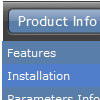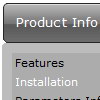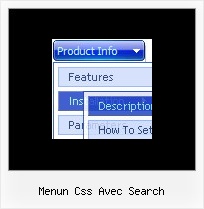Recent Questions
Q: I'm trying to have two separate menus on my web page. I read what was written in your FAQs about multiple menus, but the response was too cryptic.
It seems to me that if the dmWorkPath for each menu is declared separately, then the menus should work separately (with no interaction). I did not find this to be the case.
Do you have more complete information about creating multiple menus on one page? I would like to understand the issues.
A: David, if you want to create multiple menus on one page you should only call several data.js files with the menu.
For example you can see templates.html. You can find this file in the trial package.
Q: I recently downloaded the trial version of Deluxe Tuner to create a pop-up menu for my website. The menu looks amazing, and I am convinced from the trial that this is a product that I could definitely use.
However, I'm having so much trouble putting my horizontal drop down menu into my Dreamweaver html. I've followed the instructions given, but my menu still does not appear. What am I doing wrong?
Thanks, and I'm looking forward to figuring this out, because if it's an easy program to use, I will for sure be buying the full version!!
A: Check that you've copied "Homedir/" folder with all menus files and data.js file into the same folder withHome page.html file.
Notice also that in the Design mode your drop down menu may displayincorrectly. It is normal. You should view your page in browser preview.Q: I worked up some menus on my local machine and they work fine I want to push them to my server.
When I do, I don't see the menu that I saw on my local machine.
Instead, I see a hypertext link with a word that I used in one menu. What could be wrong?
Do I have to chmod the JS file? Do I have it mapped wrong. Is it because I am using a demo version?
A: Demo version of the menu has full functionality.
I can't find the call of dmenu.js file on deluxe-menu.htm and dmenu.js file in the "deluxe-menu_files" folder.
Please, upload this file on your server.
More info about the installation of the menu you can find here:
http://deluxe-menu.com/installation-info.html
Q: Is dhtml menu software compatible with mac?
A: You should download free trial version on MAC:
http://deluxe-menu.com/trial-download.html
So, you'll have MAC version of Deluxe Menus.
And use the licensed engine files from the licensed .zip
(you can download it from the link in your license message).
Unfortunately we don't have html version of the Tuner for Deluxe Tree
and Deluxe Tabs now. We'll try to create it in the nearest future.
You can find all templates for Deluxe Tree, Deluxe Tabs, Popup Window, Calendar in the trial package.
More info about installation and parameters you can find on our websites:
http://deluxe-menu.com
http://deluxe-menu.com/css-menu/
http://deluxe-tree.com
http://deluxe-tabs.com
http://deluxepopupwindow.com/
http://calendardatepicker.com/