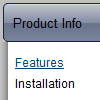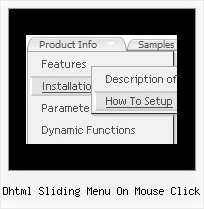Recent Questions
Q: I'm trying to get the dhtml tab menu aligned to the right. Can you make a suggestion on how I can do this?
A: Try to install your tabs into the table with right alignment, for example:
<table width='100%'>
<tr>
<td align="right">
<script type="text/javascript" src="test_files/tdata.js"></script>
</td>
</tr>
</table >
Q: What I would like is a link inside the popup window that closes the mouseover popup window. I tried moving the "close" link from the main page into the popup window html but I get a Javascript error when I click on that link.
A: See, if you load a different page in your popup window (iframe) suchlink won't work in it.
If you add the content of the mouseover popup window in DIV (so, it will be thesame page) such link will work.Q: We purchased the Deluxe Menu a few months ago and are extremely happy with the product. We have been getting great compliments about our new navigation system.
The menu has over 500 links and functions like a dream! One issue I am having, that I just cannot seem to figure out how to fix, is the following:
Our nav menu is displayed approx. 70 pixels from the top of the browser window. On the drop down links that have a number of items (example 1 in the image below), they display underneath the menu, however on the links that have only a few items, they display above the menu bar in java script as in example 2 in the image below.
How can I set it so that no matter how many drop-down items there are, they always display under the menu bar in java script, not on top?
A: Try to set the following parameter:
var subMenuVAlign="top";
Q: Can you please guide me how can i use the ajax functionality for tree view navigation..
A: To enable AJAX Tree Menu use the following menu parameters:
var tajax=1; // enables AJAX technology support
Each .js file must contain menuItems variable for the submenu in the following format:
var tmenuItems = [
[text, link, icon1, icon2, icon2, tip, target, itemStyle, submenuStyle, jsFileName],
];
Where jsFileName - .js filename on the server that contains tmenuItems variable for the submenu.
More info you'll find here:
http://deluxe-tree.com/ajax-menu-loading-sample.html