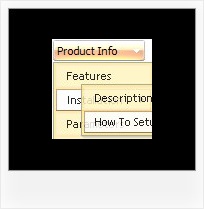Recent Questions
Q: I keep getting this javascript error: "smMovable is undefined" in my javascript rightclick menu.
I am using the development version no source code. I only get the error when adding sub menu items. When it only has the top level menu items everything works fine. I have attached the script, which the portion I generate works fine when I open it using the deluxe tuner application. I am generating the menu from .Net.
I am also attaching the generated html file.
Any help with this would be appreciated. do I add padding around a top menu item?
A: Now you have the following parameters:
var moveImage=";
var transOptions=";
It is not correct. You should write:
var moveImage='';
var transOptions='';
Q: That is what I need:
a) I build a menu with an item like this:
["||"Product1","http://127.0.0.1/product1.htm","","","",,"0",],
b) when I select that item, I need that page product1.htm loads into an iFrame.
Can I do this?
A: You should set the Iframe name as the target value in the menuItems.
You should also set the following parameter:
var itemTarget = "";
Q: So, as you can see, I use "_self" in order to make the URL open in same window when left-clicked. If I set it to empty it opens in new window (is that correct behaviour (I thought we should use _blank to get that effect).
A: In the menuItems you can set target parameter for each itemindividually.
The following parameter:
var itemTarget="_blank";
sets target for all items, so if you haven't specified target for theitem
["Arbeidsplaner","cp_workplan.php",,,,"","0","0"],
the target for this item will be "_blank".
Q: - I downloaded and installed your trial version..
- Selected "Tuner" then "tabs"
- Left pane sorta baffled me - even after reading documentation
- so in preview pane I selected "Templates" and Kaspersky style..
- The preview looked nothing like the kaspersky javascript menu example.. My feeling was that I had to somehow find the image elements to complete the menu tabs.. (A rather daunting task)..
- AM I missing something??
A: To use Kaspersky style javascript menu example you should assign Individual Stylesfor your items. You can find this info in the templates window.