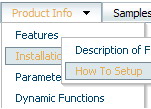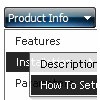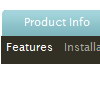Recent Questions
Q: I am interested in your dhtml menu product, I did not see any examples using a target attribute for the url, i.e.
<a href=http://yoursite.com/ target-"_blank">
Also if this is supported if you could send me an example of how to configure this...
A: You should use the following parameter
var itemTarget = "_self";
Please, see also individual items targets, for example:
["|Features","testlink.html", "default.files/icon2.gif", "default.files/icon2o.gif", , "_blank", , , , ],
Change "_blank" to "" or to "_self".
Q: Does your Tree support right to left languages, like Hebrew? It's is very important for us.
I tried it but the text of the items are left justify.
A: You can use right-to-left languages in the Tree Menu in the same way as in standard htmlcode.
Please, set <HTML dir="rtl">.
Try to set the following parameter:
var titemAlign = "right";
Q: Can I put two popup windows in one HTML file?
One popup for example after 1 second, and disappear after 10
The second one after 15 second and disappear after 30 seconds.
Can you help me?
A: You should set the following parameters for the first window:
winID:"window1",
openAfter:1,
closeAfter:10,
for the second window:
winID:"window2",
openAfter:15,
closeAfter:30,
See also how should you install popup windows on your page:
<head>
<!-- Deluxe Popup Window -->
<noscript><a href="http://deluxepopupwindow.com">DHTML Window Script by DeluxePopupWindow.com</a></noscript>
<script type="text/javascript"> var dmWorkPath="deluxe-popup-window.files/";</script>
<script type="text/javascript" src="deluxe-popup-window.files/dpopupwindow.js"></script>
<!-- (c) 2009, http://deluxepopupwindow.com -->
</head>
<body bgcolor="#FFFFFF">
<script type="text/javascript" src="deluxe-popup-window.js"></script>
<script type="text/javascript" src="deluxe-popup-window2.js"></script>
</body>
Q: Can your free dhtml menu have boarderes around the sub-menus only..
A: You should create Individual style and assign it to the first item in each submenu.
var menuStyles = [
["menuBorderWidth=1","menuBorderStyle=solid","menuBorderColor=#813A07"],
];
var menuItems = [
["Home","testlink.html", "", "", "", "", "", "", "", ],
["Product Info","", "border-example.files/icon1.gif", "border-example.files/icon1o.gif", "", "", "", "", "", ],
["|Features","testlink.html", "border-example.files/icon2.gif", "border-example.files/icon2o.gif", "", "", "", "0", "", ],