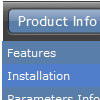Recent Questions
Q: Can I expand a css tree menu from a link in my html page?
A: Yes, it's possible, please see
http://www.deluxe-tree.com/functions-info.html
function dtreet_ext_expandItem (itemID, expand)
function dtreet_ext_getItemIDByIndex (menuInd, itemInd)
Q: I have menus generated by you deluxe menu package . They look fine on all my computer but look bad on my friends computer.
Can this be fixed?
A: Thanks for your interest in our products.
Try to specify all units in "px", for example:
var menuHeight="22px";
Try to set exact width for menu item
var menuWidth="736px";
Try also not to set
var smWidth="0";
var smHeight="0";
Please, see the attached data file.
You can use additional parameters to make menu paths absolute:
var pathPrefix_img = "http://domain.com/images/";
var pathPrefix_link = "http://domain.com/pages/";
These parameters allow to make images and links paths absolute.
For example:
var pathPrefix_img = "http://domain.com/images/";
var pathPrefix_link = "http://domain.com/pages/";
var menuItems = [
["text", "index.html", "icon1.gif", "icon2.gif"],
];
So, link path will be look so:
http://domain.com/pages/index.html
Images paths will be look so:
http://domain.com/images/icon1.gif
http://domain.com/images/icon2.gif
Please, try to use these parameters.
Q: I love the new pop windows. That is something I need right now. I am having a problem trying to figure out how to generate a link to window open html. I looked at what you have on your site but it is not clear to me.
A: You can show the popup window when you hover, click or mouseout on some elements on yourpage. For example you've added an image in your html page. You should specify the ID for it, for example:
<p><img id="open_popup" border="0" src="images/submenu-bg.gif" width="170" height="29"></p>
In the Deluxe Tuner you should enter 'open_popup' object ID in the onMouseOver,onClick or onMouseOut fields.
Actually you can assign id to any object on your page manually. You should specify ID's - id="xxxx"for <a>, <div>, <img> ... tags.
Or you want to open a popup onMouseover, onClick or onMouseout on a link.
So, you should create a link (you can also use other object) on your page and set id="" for it, forexample:
<a href="javascript:;" id="link">Open popup OnClick</a>
<a href="javascript:;" id="over">Open popup OnMouseover</a>
<a href="javascript:;" id="out">Open popup OnMouseOut</a>
In Deluxe Tuner you should set:
onMouseOver - over
onMouseOut - out
onClick - link
If you want to show the window open html when your page loads you should leave these fields empty:
onMouseOver:"",
onMouseOut:"",
onClick:"",
Q: I am using the dhtml-tabs code. I have 2 tabs that I use for a basic form and an advanced form. The advanced form is on the second tab. When I submit, I get results. When I click the back button, the selected tab is the first one, and not the second. Is there a way to configure the tabs to be persistent or sticky. Such that clicking on the back button will result on being on the second tab, which was the last dynamic drop menu tab before going to a new page?
A: You can try to use the following dynamic drop menu function:
dtabs_itemClick(0,1)
To open your second tab.