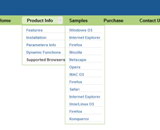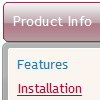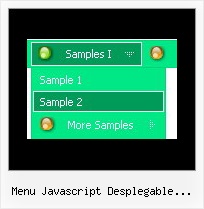Recent Questions
Q: My menu bar will not “center” when I view it via the Firefox and Netscape browsers.
It views fine via Internet Explorer. Is there any remedy for this?
A: Try to set exact width for the menu in "px", for example:
var menuWidth="400px";
Q: The asp drop down menu should indicate with on which page I me just considers
(with anothercolour of the font of the active Link from the navigation, or an underline, bolder font, ...).
A: Deluxe Menu has only two states normal and mouseover, but
you can highlight menu items in two ways:
Try to do the following things:
- delete var pressedItem=1; parameter from your data file
- set correct parameter on each page before you call data file, forexample:
<noscript><a href="http://deluxe-menu.com">Javascript Menu by Deluxe-Menu.com</a></noscript>
<script type="text/javascript"> var dmWorkPath = "menudir/";</script>
<script type="text/javascript" src="menudir/dmenu.js"></script>
<script type="text/javascript"> var pressedItem=3;</script>
...
<script type="text/javascript" src="menudir/data.js"></script>
You can also set a pressed item using Javascript API:
function dm_ext_setPressedItem (menuInd, submenuInd, itemInd, recursion)
Sets a current pressed item.
menuInd - index of a menu on a page, >= 0.
submenuInd - index of a submenu, >= 0.
itemInd - index of an item, >=0.
recursion = true/false - highlight parent items.
But notice, to use dm_ext_setPressedItem() you should know ID of selected item and subitem.
You can't get this ID after you reload your page. That is why you should write your own code on PHP.
You can find more info here:
http://www.deluxe-menu.com/highlighted-items-sample.html
Q: Now I need to work out how to add multiple menu's to a page? Are you able to reference these separately - is this possible.
The page that I am creating lists out notes from our system - there is a "options" button to the right of each note - when the cursor hovers over this button I want to dynamically load themenu's. On any page there could be over a 100 of these "option" buttons and the menu that would load from each option button could be different and specific to the note.
A: You can add as many menus as you want on the one page.
You should call
<SCRIPT type=text/javascript> var dmWorkPath = "data.files/";</SCRIPT>
<SCRIPT src="data.files/dmenu.js" type=text/javascript></SCRIPT>
and then call your data files:
<SCRIPT src="data.files/data1.js" type=text/javascript></SCRIPT>
<SCRIPT src="data.files/data2.js" type=text/javascript></SCRIPT>
<SCRIPT src="data.files/data3.js" type=text/javascript></SCRIPT>
<SCRIPT src="data.files/data4.js" type=text/javascript></SCRIPT>
> The page that I am creating lists out notes from our system -
> there is a "options" button to the right of each note - when the
> cursor hovers over this button I want to dynamically load the
> menu's.
You can try to use pop up menus
http://deluxe-menu.com/popup-mode-sample.html
You may also generate a menus from a database or XML using any server-side script, e.g., PHP, ASP, VB, etc.
Q: I use the apy menu inside a table cell and it has 6 sub menus. The table width is 600 so I would like to have each sub menu with width 100 and each item with the same width. I use menuWidth=100 and itemWidth=100 but it doesn't work, each menu has a different size depending on the label.
Also, each sub menu label can fit in less than 100 but I really want the width to be 100 so it looks consistant across the full menu.
What am I doing wrong ?
A: You should use individual item styles. For example:
var itemStyles = [
["itemWidth=100px"],
];
["DHTML
Menus","", "", "", , , "0", , , , , ],
...
["Apycom
products","", "", "", , , "0", , , , , ],
...
["Contacts","http://www.apycom.com/contact.html", "", "", , , "0", , , , , ],
See the attached example.