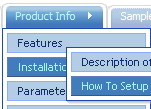Recent Questions
Q: I cannot see subitems of my down menu navigation on the website. Could you help me?
A: Now you have
var smHeight="0px";
It is not correct.
Try to set:
var smHeight="";
Q: If you will go to my site you will see that the buttons turnwhite or unload and reload when hovered over. Is there anything I can do toprevent this?
A: You can have such effect when the page entirely was not loaded yet.
So, images were loaded only for the 1 state and for the other were not loaded yet.
If you don't want to have such effect you can use 1 state buttons.
Q: When I create a tab which has no sub-items, there is a white line drawn under the whole top javascript tabbed menu bar.
How do I avoid this?
A: Each menu item should have subitems (in the TabMode).
If you don't want to have subitems for some items you can add onesubitem and delete Item Text.
["Item 2","", "", "", "", "", "", "", "", ],
["|","", "", "", "", "", "0", "", "", ],
Q: Is there a way to fix it so that in the dhtml tree menu when you have link set it doesn't expand the menu and then load the page. It should only load the expand the menu if I click the + image if I have a link...
Example...
["|ACRYLIC BRUSHES", "fright_itemlist.asp?level1=BRUSHES ~ KNIVES&level2=ACRYLIC BRUSHES","","","","", "_self","","","tmlevel3/m251.js",]
A: But Deluxe Tree works in this way now.
If your item has link and subitems at the same time you should clickon the item to open item's link and click on the "+" sign to expandthe item.
Make sure that you've set the following parameter:
var texpandItemClick=0;