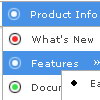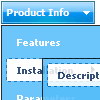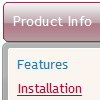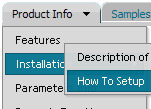Recent Questions
Q: How do I make the submenus sticky i.e. they will not close even when the mouse goes to somewhere else on the page?
A: I've checked your menu in all browsers. I can't see such problem.
You can try to adjust these parameters:
var transDuration=200; // Delay of a transitional effect (in ms) on submenu's showing.
var transDuration2=100; // Delay of a transitional effect (in ms) on submenu's hiding.
Q: All of the menu are different sizes. How can I get them to look the same, as for as sizes?
Is it something that I am doing wrong?
A: Try to specify units in "px".
var itemPadding="5px";
Try that.
Q: I am trying to use the following horizontal scrolling tabs:
http://deluxe-tabs.com/file/templates/deluxe-tabs-style-3.html My problem is that the bitebackimage is not showing as you can see in the example below.
All the left and right side images appear, but not the repeating button background. All the images are in the same directory and have the same URL to point to them.
Any ideas on what the problem might be?
Any style tab menu that I use produces the same results.
A: The reason is in your styles. Now you have in style.css file:
TABLE {
FONT-SIZE: 10pt; BACKGROUND-REPEAT: no-repeat; FONT-FAMILY: Arial,Helvetica,sans-serif
}
TR {
FONT-SIZE: 10pt; BACKGROUND-REPEAT: no-repeat; FONT-FAMILY: Arial,Helvetica,sans-serif
}
TD {
FONT-SIZE: 10pt; BACKGROUND-REPEAT: no-repeat; FONT-FAMILY: Arial,Helvetica,sans-serif
}
You should write:
TABLE {
FONT-SIZE: 10pt; FONT-FAMILY: Arial,Helvetica,sans-serif
}
TR {
FONT-SIZE: 10pt; FONT-FAMILY: Arial,Helvetica,sans-serif
}
TD {
FONT-SIZE: 10pt; FONT-FAMILY: Arial,Helvetica,sans-serif
}
Try that.
Q: The menu is the table imbedded to the layer.
If you want to center the menu paste itwithin the <div>> or <table> with a static position and specify a center alignment for it, for example:
<div align=center>
<script src="data.js"></script>
</div>
Please, set exact value for var menuWidth parameter, for example:
var menuWidth = "500px";
This can help to align your menu correctly in all browsers.
Try also to specify units in "px".
Set also:
var absolutePos = 0;
If you want to use absolute position for the menu, use varabsolutePos=1 instead of absolute position for div.