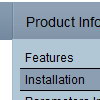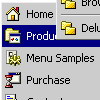Recent Questions
Q: Does your drop down menu creator work in Expression Web?
A: Deluxe Menu wasn't developed as Dreamweaver/Frontpage/Microsoft Expression Web extension,
BUT you can use it as standard Javascript files.
To install the menuinto your html page:
1. open the page in your program
2. open html source code of the page
3. add several rows of code (<script> tags).
For info see: http://deluxe-menu.com/installation-info.html
That's all.
Q: When I open my site in Internet Explorer 6.0 the main drop menu code shows up nicely but the drop-down sub-menus are separated. The drop menu code work very nicely in a Firefox browser but not in IE.
A: There are some problems also with your css.The problem is that the drop menu code can't get css properties of the object if they are described in separate .css block (or file).
In other words, you can't get the value of "position" attribute of the object if the object doesn't have this property within inline style(style="position:relative"). To get the value you should move .css style into style="" attribute.
Please, try to add your
css file -> inline css, for example:
You should add style="position:relative;"
to the
<DIV id="right">
So, you'll have:
<DIV id=right style="POSITION: relative;">
Check that.
Q: Hey Guys I'm trying to find a windows folders style tree menu that is easy to install and use with at least 2 levels of expansion. do you have anything like this?
A: Thanks for your interest in our products.
Please, see Deluxe Tree Menu,
http://deluxe-tree.com/data-samples/tree-menuxp.html
Q: How I can write the changed dhtml pull down menu into a database?
A: Unfortunately, we don't have such example.
You may generate a menu from a database or XML using any server-side script, e.g., PHP, ASP, VB, etc.However, these scripts don't work inside of Javascript .js files, so, you should move parameters of a menu from a .js file into an html-page, e.g.:
<!-- Deluxe Tree -->
<noscript><a href="http://deluxe-tree.com">Javascript Tree Menu by Deluxe-Tree.com</a></noscript>
<script type="text/javascript" src="menudir/dtree.js"></script>
<!-- (c) 2006, http://deluxe-tree.com -->
<script type="text/javascript" language="JavaScript1.2">
// and describe parameters of a menu
var parameter1=value1;
var parameter2=value2;
etc.
var tmenuItems = [
// here you generate items using server-side scripts (php, asp, vb, etc.)
];
</script>
The example of the menu working with PHP/MYSQL you can find here:
http://deluxe-menu.com/rq-loading-bar-MySQL-support.html
This example is not for Deluxe Tree menu, but you can create your menu in the same way.