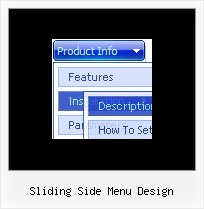Recent Questions
Q: I just visited your site and found the scrollable menu.
I downloaded the trial version, but where to find the scrollable menu.
Going through the trail version and finding that it would satisfy all my requirement.
My requirement is as below
Category >> List of Continent > List of country > List of State > List of city.
In my case the list of country, state and city will be more so need a scroll over there.
Let me know is there any limitation in your menu.
A: If you have many items in submenu you should set the following parameter to make you submenu scrollable:
var smSmartScroll=1;
Please, see more info here:
http://deluxe-menu.com/scrollable-submenus-sample.html
Q: What i am doing is a horizontal menu with submenus opening down vertically. The main menu and sub menu has a background image. These are rather large for a menu and when the sub menu expands i want it to stay below the main menu and not go upwards to cover the main menu when the browser window is too small.
A: Yes, they will stay forcibly below the main menu.
You can use Smart Scrollable Feature. In that case sub menus won't cover
the main menu items. You can see an example here
http://deluxe-menu.com/scrollable-submenus-sample.html
You may specify the exact height for submenus, for example:
var smHeight="500px";
Use the following parameters to set the direction for submenus:
var subMenuAlign="left";
var subMenuVAlign="top";
For more info see:
http://deluxe-menu.com/ways-showing-submenus-sample.htmlQ: Hi, My name is Carolina Espino working for JAZZPLAT SA (Argentine) and we are interested in buying your product Deluxe menu & tree & tabs & popup windows & calendar Multiple Website License, price $149.95
We would like to know if you will be able to provide us with an invoice once we buy the menu bar in javascript?
A: We do not accept payments directlyand use ShareIt (Germany) service to process orders.
ShareIt will accept your order and provide you with a linkto a formal invoice, along with payment instructions. Thiswill be provided on-screen as well as by email. Please printthe invoice and submit it to your company's Accounts Payablefor payment.
If you need more info, please, contact with share-it.
Q: I updated .js files and added var key to data file.
When I tested there is no nag tag. But the sub-menu no longer worked. (it worked before with "Trail Version" nag).
The status bar on IE shows "Error on page".
I am looking forward to your help.
A: Please, see menu parameters. Now you have:
var menuBorderWidth="";
var itemBorderWidth="";
You should write:
var menuBorderWidth=0;
var itemBorderWidth=0;