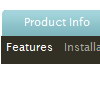Recent Questions
Q: Is there a way to create a vertical menu in which the sub menus "fly out" to the left of the main menu?
A: Yes, it is possible.
To create vertical menu you should set
var isHorizontal=0;
Why of showing submenu you can set so:
var smViewType=2;
Q: We are looking at JavaScript libraries for our website, and we liked what we saw with your product deluxe-tabs. However, we have a need for both horizontal and vertical tabs, as well as nesting tabs. We would like the vertical (and nested tabs) to have the same capabilities and features as the horizontal tabs. We notive the vertical tab image example, but that was all we could find. Are there more extensive examples that show the same functionality as the horizontal tabs? Is the product, as is, capable of the same functionality for both vertical and horizontal tabs?
A: See, to create vertical tabs you should add '$' symbol before the itemtext in the first item of the next row.
You can use templates, add '$' symbol and adjust some parameters.
Q: Only with IE7 (IE6 ok, firefox ok): on rollover on javascript submenu, the images don't show properly .. But, at second rollover on the same link, the image shows it correctly...
We use jquery library on the page.
Could you tell us something about?
A: Please try to change dm_writeAll param to
var dm_writeAll=1;
Q: I just download your Trial version, I was able to edit the Data.js for my menu, but I never foundhow to use th Mac HTML (GUI) Deluxe Tuner (to change Style for example...)
A: You can edit Individual Styles on MAC too.
You should click "Individual styles..." button and edit your style inthe appeared window.
Than you should assign individual style for the item.