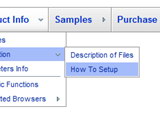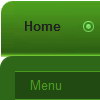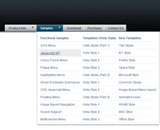Recent Questions
Q: Can you provide indication on how to apply the cross-frame mode from your html menu builder?
A: You should create your menu in Deluxe Tuner and save your data file.
Then you should open your data file in any text editor and change your
dm_init(); function.
See more info here:
http://deluxe-menu.com/cross-frame-mode-sample.html
Q: We are testing your css drop down menu and everything is fine, except for the slow load in IE7.
After the page is loaded, the first time we open each item it takes a lot of time to appear.
Do you have any solution for this problem?
A: Check that you've set the following parameter:
var dm_writeAll=0;
You can also try to turn off transitional effects:
var transition=-1;
And adjust the following parameters:
var smShowPause=100;
var smHidePause=500;Q: I got it to work ... but I can't make the javascript menu bars locate where I want it on the page.
A: Check that you use relative position for the menu
var absolutePos=0;
var posX="0px";
var posY="0px";
You can install the menu in DIV or Table, for example:
<div align=center>
<script type="text/javascript" src="deluxe-menu/data.js"></script>
</div>
You can send us a copy of your html page (including .js files) ora direct link to your website, so we can check it.Q: I'm struggling with one last issue on my navigation. When you have a screen resolution about the same size as the site width, when a sub menu pops up, It displays sometimes to the left of the first drop down menu list rather than the left. Is there a way of changing the way this displays if the screen size is smaller than 800px wide or so.
A: If there is no enough room on the right side of your browser windowdrop down menu list submenus will be shown on the left side.