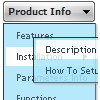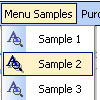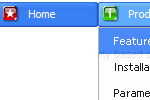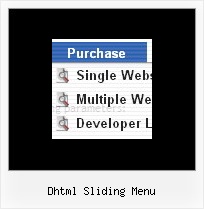Recent Questions
Q: Hi There. I wanted to use your product, but couldn’t figure out how multiple users could get varying menus using the file driven approach.
I currently use a java menu that I build on the fly without any files.
The only thing I could come up with was having each user refer to his/her own data.js file, that I can build on demand.
Does that make sense to you?
A: Deluxe Menu is Javascript code only. It requires several .js files andit's generated on a client side.
Theoretically it is possible to have varying menus for multiple users.You should create your own server-side script (for example, php) thatwill change the menu for your users. The menu doesn't support such afeature.
Q: I worked up some menus on my local machine and they work fine I want to push them to my server.
When I do, I don't see the menu that I saw on my local machine.
Instead, I see a hypertext link with a word that I used in one menu. What could be wrong?
Do I have to chmod the JS file? Do I have it mapped wrong. Is it because I am using a demo version?
A: Demo version of the menu has full functionality.
I can't find the call of dmenu.js file on deluxe-menu.htm and dmenu.js file in the "deluxe-menu_files" folder.
Please, upload this file on your server.
More info about the installation of the menu you can find here:
http://deluxe-menu.com/installation-info.html
Q: I'm trying to display the submenus to the left of the menu. I searched your questions and found one that said to use the following:
var smViewType=2;
I added this but it didn't do anything.
A: Try to use this parameter:
var subMenuAlign = "left";
Q: I have used your Deluxe-menu on my websit. With the browser Opera I have problems with the dhtml scrolling menu item-color. If I select the menu at the first time, the item color is black. After select a menu item the menu item color is #f0e4cc, this is correct. After re-select the menu the item color is #f0e4cc also. After browser re-start the menu item color is black :-(
A: See it is not correctly to write colors in the following way (without # symbol):
var fontColor=["f0e4cc","f0e4cc"];
You should write:
var fontColor=["#f0e4cc","#f0e4cc"];
Your menu will work correctly in all browsers in that case.