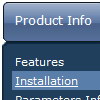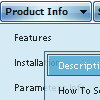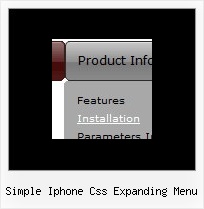Recent Questions
Q: I just visited your site and found the scrollable menu.
I downloaded the trial version, but where to find the scrollable menu.
Going through the trail version and finding that it would satisfy all my requirement.
My requirement is as below
Category >> List of Continent > List of country > List of State > List of city.
In my case the list of country, state and city will be more so need a scroll over there.
Let me know is there any limitation in your menu.
A: If you have many items in submenu you should set the following parameter to make you submenu scrollable:
var smSmartScroll=1;
Please, see more info here:
http://deluxe-menu.com/scrollable-submenus-sample.html
Q: I created a tree menu based on your template Vista Style 7.
I would like to know if there are some possibilities to set the x coordinate of the submenus. I would like to have a tree menu with submenus which are not moving to the right when expanding the main menu but staying under it.
A: You can only try to use the following parameter to change submenuposition:
var tlevelDX=0;
Q: It works great in IE, but doesn't work in Firefox.
A: Please, try to specify units in "px".
For example:
var itemPadding = "3px";
Try that.
Q: I can't figure out how to get menu items to swap images to use like a traditional image rollover. In the Dhtml menu, I can change the style background without needing images, or I can use generic images as a background, but I have situations where I need to use unique images for each state of a button.
These unique image buttons contain text and graphics, and there are different images for different states: normal, mouse over, mouse down.
A: The menu has only two states normal and mouseover.
You should use Individual Item Styles.
Please, see the example of Deluxe Menu here:
http://deluxe-menu.com/data-templates/vista-style-02-template-sample.html
You should use "itemBackImage" parameter.
var itemStyles = [
["itemWidth=92px","itemBorderWidth=0","fontStyle=normal 11px Tahoma","fontColor=#FFFFFF,#FFFFFF","itemBackImage=btn_greenblack.gif,btn_green.gif"],
];