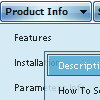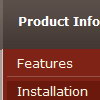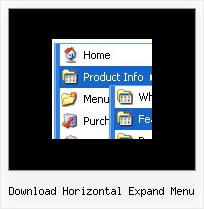Recent Questions
Q: I can not figure out how you put the arrow that shows there's more information in the php drop down menu?
I tried and tried to figure it out where you add this .gif file?
A: You should set the following parameters in your data.js file:
var arrowImageMain=["deluxe-menu.files/arrowmain.gif","deluxe-menu.files/arrowmaino.gif"];
//Normal and mouseover arrow images for top-level items.
var arrowImageSub=["deluxe-menu.files/arrowsub.gif","deluxe-menu.files/arrowsubo.gif"];
// Normal and mouseover arrow images for submenu items.
You can set these parameters in Deluxe Tuner also:
Open 'Icons' section in the main window and set var arrowImageMain and var arrowImageSubparameters.
Q: Thanks. The newer version looks clean and neat (especially with Google Chrome). Awesome Product and keep it up.
As mentioned in this email below, we currently have two licenses and would like to add the date picker and dhtml modal popup included also. Please let me know of the process along with any additional incremental cost.
A: You can find popup window in Deluxe Tuner:
c:\Program Files\Deluxe Menus\deluxe-menu\deluxe-tuner\
Calendar you can find here:
c:\Program Files\Deluxe Menus\calendar\
More info about installation you can find on our websites:
http://www.calendardatepicker.com/
http://deluxepopupwindow.com/Q: I'm using your javascript onclick menu tabs. What exactly is bselectedSmItem for? I know that bselectedItem is the selected tab, but what is bselectedSmItem?
A: bselectedSmItem is index of the selected subtab.
You should use this javascript onclick menu parameter if you use var tabMode=1;
If you use var tabMode=0;
you should set it to:
var bselectedSmItem=0;
Q: I have managed to insert a separator in a menu and set the image path but the separator image does not show.
Is there anything else I need to do?
A: Please, see the following parameters:
//------- Separators -------
//--- Separators
var separatorImage="";
var separatorWidth="5";
var separatorHeight="100%";
var separatorAlignment="right";
var separatorVImage="images/public/separator.gif";
var separatorVWidth="3";
var separatorVHeight="100%";
var separatorPadding="";
You should set a separator in the menuItems, for example:
var menuItems = [
["Home","index.cfm", , , , , , , , ],
["-"],
["About Us","about.cfm", , , , , , , , ],
];
Try that.