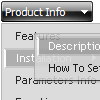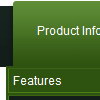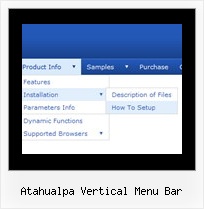Recent Questions
Q: The mentioned effect occurs even when the entire page is completely loaded!
As we explained before, it occurs only when we view the page with explorer 6.
(It is working fine under explorer 7 and under Firefox, so you should check it under explorer 6)
Please see the following link with our test page which demonstrates the problem.
As you will see, the buttons of the javascript menu scroll and the text will disappear (become white) while you move the mouse cursor over the menu buttons. It has nothing to do with page loading.
We are using a "Vista style" javascript menu scroll with custom design pictures.
A: This is IE6 bug.
You can find more info about this bug and solution here:
http://dean.edwards.name/my/flicker.html
Q: The only remaining problem I see is that the dhtml popup menu appears in slightly
different positions depending upon where your mouse touches the icon.
Is there a way to make the menu position absolute in respect to the icon?
I have tried playing with the menu item parameters that seemed related with no success.
A: See dm_popup() function parameters:
return dm_popup(menuInd, pause, event, x, y)
menuInd - index of the menu on a page, >= 0.
pause - determines the time when the menu will be hidden.
event - constant. Do not change.
x, y - optional. Set these parameters if you want the menu to appear in the specified place.
In other case the menu will be shown in the mouse position.
Q: Even with the shadow setting removed -- there's a white space that surrounds the menu. I just can't figure out where the 1px white padding is coming from. I've checked and doubled checked my CSS -- so the problem is within the script with a setting I'm not familiar with.
A: Set
var menuBorderWidth=0;
to remove white border from your submenus.
Add the following parameter to your Table:
<TABLE class=toptable cellPadding=0 cellSpacing=0 width=1000 align=center border=0>
Q: Hello, I am interesting in purchasing your product, but first I need to know if it is possible to call a JavaScript function from the menu. I have read the FAQ and noted where it lists that you can perform an alert call, and that worked on my end as well, but when I attempted to call a function I created I could not get it to respond. Is it possible to call a function from your menu? Could I get an example?
A: You can write your own functions within menuItems, for example:
["|Real-Time Data Query","javascript:window.open('http://www.domain.org/', '_blank','height=758,width=1024,status=yes,toolbar=no, menubar=no,location=no');",,,'Query real time water quality data' ,'' , '', '', ,],