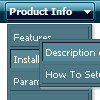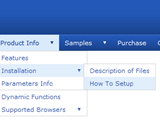Recent Questions
Q: After I create that submenu I want to move those items up or down within that submenu in the javascript editor.
A: Do you want to move your subitems within Deluxe Tuner?
To move items select items you want and use a mouse drag'n'drop method.
To copy items select those you want and use a mouse drag'n'drop method holding a Ctrl key.
Also you can use a contextual menu - a right mouse click on the list of items.
Q: I am totally confused by this now but I have 2 data files - one for a menu bar going horizontal and one going vertical both containing the same information. But even though the content is the same, the layout is different.
You will see that on the horizontal menu,
Fleet
Financce
CPC Cards
Cashire
These are listed correctly under each other but on the vertical one, the layout differs.
A: You should write your parameters more carefully.
See, now you have
menuItems = [
["About us","javascript:alert('Coming Soon')", , , ,"" ,0 , , , ],
["|||Organisation Chart","javascript:alert('Coming Soon')", , , ,"" ,1, , , ],
First you have the 1-st level of menu items then at once 4-th. It isnot right. You should write the number of your Individual Style in ""also.
See, how you should write your menuItems:
menuItems = [
["About us","javascript:alert('Coming Soon')", , , ,"" ,"0" , , , ],
["|Organisation Chart","javascript:alert('Coming Soon')", , , ,"","1", , , ],
["|Who's Who?","/k6intranet2.nsf/PageTitleLookup/Who's Who?OpenDocument", , , ,"" ,"1", , , ],
["|Contact Details","javascript:alert('Coming Soon')", , , ,"" ,"1", , , ],
["How To?","javascript:alert('Coming Soon')", , , ,"" ,"0", , , ],
["|Fleet","javascript:alert('Coming Soon')", , , ,"" ,"1", , , ],
["||Hire a Vehicle","/k6intranet2.nsf/PageTitleLookup/Hire a Vehicle?OpenDocument", , , ,"" ,"1", , , ],
["||Report an Accident","/k6intranet2.nsf/PageTitleLookup/How to report an accident?OpenDocument", , , ,"" ,"1", , , ],
["||Report a Breakdown","/k6intranet2.nsf/PageTitleLookup/Report a Breakdown?OpenDocument", , , ,"" ,"1", , , ],
["|Finance Admin","javascript:alert('Coming Soon')", , , ,"" ,"1", , , ],
["||Capitalise an Asset","/k6intranet2.nsf/PageTitleLookup/capitalise an asset?OpenDocument", , , ,"" ,"1", , , ],
["||Pay your Personal Calls on Mobile Phone Bills","/k6intranet2.nsf/PageTitleLookup/Pay your personal calls on mobile phone bills?OpenDocument", , , ,"" ,"1", , , ],
["||Request a credit to be raised","javascript:alert('Coming Soon')", , , ,"" ,"1", , , ],
["|CPC Cards","javascript:alert('Coming Soon')", , , ,"" ,"1", , , ],
["||Request a new CPC user","/k6intranet2.nsf/PageTitleLookup/request a new cpc user?OpenDocument", , , ,"" ,"1", , , ],
["||Report a Lost/Stolen CPC Card","/k6intranet2.nsf/PageTitleLookup/Report a lost or stolen card?OpenDocument", , , ,"" ,"1", , , ],
["||Enquire about a general CPC query","/k6intranet2.nsf/PageTitleLookup/enquire about a general cpc query?OpenDocument", , , ,"" ,"1", , , ],
["|Cashier","javascript:alert('Coming Soon')", , , ,"" ,"1", , , ],
["||Request a Cashbook Manual Payment","/k6intranet2.nsf/PageTitleLookup/Request a Cashbook Manual Payment?OpenDocument", , , ,"" ,"1", , , ],
["||Request a Cashbook BACS Payment","/k6intranet2.nsf/PageTitleLookup/Request a cashbook Bacs payment?OpenDocument", , , ,"" ,"1", , , ],
["Useful Information","javascript:alert('Coming Soon')", , , ,"" ,"0" , , , ],
["|Month End Timetable 2007","javascript:alert('Coming Soon')", , , ,"" ,"1", , , ],
["|Month End Year to Date Results","javascript:alert('Coming Soon')", , , ,"" ,"1", , , ],
["||Coming Soon...","javascript:alert('Coming Soon')", , , ,"" ,"1", , , ],
["Finance Focus","javascript:alert('Coming Soon')", , , ,"" ,"0" , , , ],
["|Coming Soon...","javascript:alert('Coming Soon')", , , ,"" ,"1", , , ],
["Coming Soon","javascript:alert('Coming Soon')", , , ,"" ,"0", , , ],
];
dm_init();
Q: I cannot see the shadow on the top items of the menu. Can you help me?
A: Now you have shadow the submenus only, if you want to have shadowfor the top items you should set the following parameters:
//--- Transitional Effects & Filters
var shadowLen=4;
var shadowColor="#B1B1B1";
var shadowTop=1;
You can see the shadow in Internet Explorer 5+ only.
See more info here:
http://deluxe-menu.com/filters-and-effects-sample.html
Q: I want a menu javascript dropdown menu which is search engine friendly
A: You can generate search engine friendly code.
Deluxe Menu is a search engine friendly menu since v1.12.
To create a search engine friendly menu you should add additional html code within your html page:
<div id="dmlinks">
<a href="menu_link1">menu_item_text1</a>
<a href="menu_link2">menu_item_text2</a>
...etc.
</div>
To generate such a code use Deluxe Tuner application.
You can find this GUI in the trial package.
Run Tuner, load your menu and click Tools/Generate SE-friendly Code (F3).