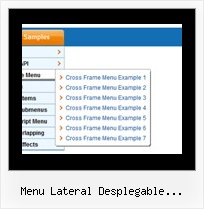Recent Questions
Q: But where on javascript drop down menu creator I can set the dmsearch=2 ? I can't find it, there isn't an option or submenu for the search box on the left side of deluxe tuner.
A: Use last version of javascript drop down menu creator v3.2.
You can find
var dmSearch=2;
parameter in the "Advanced" section of parameter's list.
Then you should select an item (where you want to add search box), forexample first item and add
search:value='search...' style='border:1px;width:60px;height:14;font-size:10px;'
code into the "Link" field directly ("Item Parameters" window).
Q: I have downloaded the trial software and built my tabs,
but at this point, all I have is the tabs... I need the entire box under the menu tabs in css,
and I need to be able to insert my content for each tab.
A: You should specify any Object ID name of the DIV.
See, for each item you should assign the ID property of the content
DIV (see data file with your menu parameters).
["Style Name","contentName", "", "", "", "", "1", "", "", ],
["-","", "", "", "", "", "0", "", "", ],
["Style Description","contentDescription", "", "", "", "", "", "", "", ],
["-","", "", "", "", "", "0", "", "", ],
["Style Variations","contentVariations", "", "", "", "", "", "", "", ],
["-","", "", "", "", "", "0", "", "", ],
["Empty","", "", "", "", "", "2", "", "", ],
And on your html page you should create DIV's with such ID.
You canset background image for these DIV's in styles.
<div id="contentName" style="height: 0%; visibility: hidden; background-image: url('img/back.jpg'); background-repeat:repeat-y;" class="tabPage">
<p align=center><img src="img/style01_title.gif" width=140 height=90 alt="Glass Style Tabs"></p>
You should paste your content here!!!!!
</div>
<div id="contentDescription" style="height: 0%; visibility: hidden;" class="tabPage">
<p align=center><img src="img/style01_title.gif" width=140 height=90 alt="Glass Style Tabs"></p>
You should paste your description here!!!!!
</div>
Q: Thanks for swift reply, however:
Tried the dmenu.js (only one we use) at our trial site and get the error :
Line 13
Invalid argument
- as you know this js file is obfuscated to one line, so using a debugger does not apply.
A: See the attached example. I've upgraded your javascript layer menu to Deluxe Menu v3.0.
use data file and engine files from the attachment.
You had several errors in the structure of menuItems.
It is not correct to write
["| Contact us","http://www.imarex.com/home/contact_us","","","","","8","","",],
["||| Energy team","http://www.imarex.com/home/contact_us/energy_team","","","","","8","","",],
You should write:
["| Contact us","http://www.imarex.com/home/contact_us","","","","","8","","",],
["|| Energy team","http://www.imarex.com/home/contact_us/energy_team","","","","","8","","",],
Q: Can I put two popup windows in one HTML file?
One popup for example after 1 second, and disappear after 10
The second one after 15 second and disappear after 30 seconds.
Can you help me?
A: You should set the following parameters for the first window:
winID:"window1",
openAfter:1,
closeAfter:10,
for the second window:
winID:"window2",
openAfter:15,
closeAfter:30,
See also how should you install popup windows on your page:
<head>
<!-- Deluxe Popup Window -->
<noscript><a href="http://deluxepopupwindow.com">DHTML Window Script by DeluxePopupWindow.com</a></noscript>
<script type="text/javascript"> var dmWorkPath="deluxe-popup-window.files/";</script>
<script type="text/javascript" src="deluxe-popup-window.files/dpopupwindow.js"></script>
<!-- (c) 2009, http://deluxepopupwindow.com -->
</head>
<body bgcolor="#FFFFFF">
<script type="text/javascript" src="deluxe-popup-window.js"></script>
<script type="text/javascript" src="deluxe-popup-window2.js"></script>
</body>