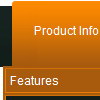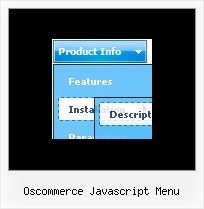Recent Questions
Q: Many internet cafe's don't have JavaScript installed. Is there a way to show a link to an alternative page if there is no JavaScript installed on the computer?
A: Your visitors should change security settings in IE to allow Javascript on pages they load.
When your security settings in IE doesn't allow Javascript onpages you load you can't see a dynamic page content.
There is no way to enable these preferences automatically, in othercase there are no reasons to create security preferences.
Q: Need the pricing text in the second-level css menu to be individually styled - ie needs to have colour change and float/align left.
A: You can use any html code for your menu items, so you can try to writeyour menuItems in the following way:
["|Company Registration - <span style='color: #AAA'> $537,50</span>","#", "", "", "", "", "", "", "", "", ],
Q: Can you tell me why these two simple dhtml tabs menus are conflicting and overwriting?
A: Notice, when you have several dhtml tabs menus on the one page you should calldtabs.js file only once.
<script type="text/javascript" src="Top_Center1.files/dtabs.js"></script>
Q: I want to emulate all browsers with the same transition. When mousing over a dhtml pulldown menu - the submenu should appear with no effect.
A: To turn off transitional effects you should set the following parameters:
var transition=-1;
var transOptions="";
var transDuration=0;
var transDuration2=0;