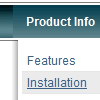Recent Questions
Q: I’m setting an after item image as follows (this code was generated by Deluxe Tuner, not by hand/text editor):
var afterItemImage=["designimgs/btn-ico.gif","designimgs/btn-ico-active.gif"];
var afterItemImageW=8;
var afterItemImageH=7;
As you can see, the after item image is not appearing in my access drop down menu – do you have any idea why that would be/how to fix?
A: You should create Individual style and assign it for the top access drop down menu items:
var itemStyles = [
["itemBackImage=designimgs/blank.gif,designimgs/blank.gif", "beforeItemImage=designimgs/blank.gif,designimgs/blank.gif", "afterItemImage=designimgs/btn-ico.gif,designimgs/btn-ico-active.gif", "beforeItemImageW=1","afterItemImageW=8", "beforeItemImageH=1","afterItemImageH=7","itemBorderWidth=0"],
];
Q: I am working on a menu for a client. I have most of the functionality in place for this client. I have 2 questions that I have not been able to figure out on this menu.
1. Is there a way to define the border image or color on an item in this simple javascript dropdown menu. I need to be able to add in lines between the items. I have not been able to figure out how to do that.
2. Is there a way to dynamically highlite an item? For instance if you are on the page "Horizon for SAP" as illustrated, I would want that to show differently in the menu.
I have written scripts to dynamically generate this menu based off of a sitemap. I just need to make one item on it look different based on your breadcrumb or where you are in the site.
A: > Is there a way to define the border image or color on an item.
You can't specify the image for border, but the color and width are fully configurable.
> 2. Is there a way to dynamically highlite an item?
Yes, please see
http://deluxe-menu.com/dynamic-functions-sample.html
Q: Is it possible to put an enter in a drop down menu item?
Like can I split Login newspaper to login (enter) newspaper
"Login
newspaper"
A: You can use any html code within menuItems.
Use
tag to wrap your text.
["login <br> newspaper","","","","","","",""]
Q: Is there any way to call a javascript function on mouseover from a menu item?
A: You can use your own javascript functions in the menu items.
You should paste "javascript:some_function()" into item's link field, for example:
var menuItems = [
["text", "javascript:your_function(...)", ...]
];
var menuItems = [
["item text", "javascript:alert('Hello World')", , , , ,]
];
Unfortunately, you can't assign onmouseover/onClick event to each item. However, you can achieve this by using standard html objects within items, for example:
var menuitems = [
["<div onMouseover='your_code_here'>item text</div>", "index.html"]
];