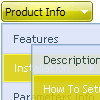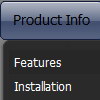Recent Questions
Q: Does your xml drop down menu support Arabic language fonts?
A: Actually you can use any letters in the menu.
Please, check that you've set "Tools/Use utf8 encode".
When you save your data file in UTF8 you should use the same encoding on our html page.
So you should write:
<meta http-equiv="Content-Type" content="text/html; charset=utf-8">
If you don't want to use UTF-8 encode on your page you should turn off
"Tools/Use utf8 encode" property, save your data file and manually
change your letters in any text editor.
Q: With: <!DOCTYPE html PUBLIC "-//W3C//DTD XHTML 1.0 Transitional//EN" "http://www.w3.org/TR/xhtml1/DTD/xhtml1-transitional.dtd">
The content of my tabs menu doesn't show in IE.
A: Delete "height: 0%;" parameter from the style of the content DIV:
<DIV class=tabPage id=content4 style="VISIBILITY: hidden;">
Q: I am currently using deluxe menu to generate a mouseover dropdown menu for my charity website - although it works fantastic in internet explorer it doesnt seem to work correctly in firefox, the mouseover dropdown menu looks flat and the special fade in effect doesnt work.
Please can you advise on what I am doing wrong.
A: Filters and transitional effects are features of Internet Explorer5.5+ only.
See more info here:
http://www.deluxe-menu.com/filters-and-effects-sample.html
Q: Just one more question.
I'm making a drop menu sample but I want the dropdown sub menus to drop up!
ie: the nav bar will actually be at the bottom of the page so when you hover over, I need the sub items to rise up.
Can you force this? I can't seem to find anywhere to do it.
A: You should set the following parameter:
var subMenuVAlign="bottom";