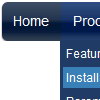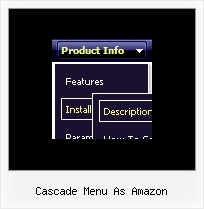Recent Questions
Q: I need to include backgroundimages for my navigation, so I put them in the same folder where the "data.js" file can be found. I am using the deluxe tuner in order to call these files and it looks great in the preview. As soon as I save the file and load it in the browser, the background images are missing.
Any solutions for this problem?
A: Now you have such paths for all your images data.files/image.gif
var itemStyles = [
["itemWidth=128px","itemBackImage=data.files/nav01_off.gif,data.files/nav01_off.gif"],
["itemWidth=128px","itemBackImage=data.files/nav02_off.gif,data.files/nav02_off.gif"],
["itemWidth=128px","itemBackImage=data.files/nav03_off.gif,data.files/nav03_off.gif"],
["itemWidth=128px","itemBackImage=data.files/nav04_off.gif,data.files/nav04_off.gif"],
["itemWidth=128px","itemBackImage=data.files/nav05_off.gif,data.files/nav05_off.gif"],
];
But you don't have images in "data.files/" folder. That's why youcan't see them.
Please, check all your paths.
You can use additional parameters to make menu paths absolute:
var pathPrefix_img = "http://domain.com/images/";
var pathPrefix_link = "http://domain.com/pages/";
These parameters allow to make images and links paths absolute.
For example:
var pathPrefix_img = "http://domain.com/images/";
var pathPrefix_link = "http://domain.com/pages/";
var menuItems = [
["text", "index.html", "icon1.gif", "icon2.gif"],
];
So, link path will be look so:
http://domain.com/pages/index.html
Images paths will be look so:
http://domain.com/images/icon1.gif
http://domain.com/images/icon2.gif
Please, try to use these parameters.
Q: In the standard drop down menu scripts you show a combo box and a search text box. Where are the parameters and/or style options to do this?
A: You can paste any html code inside item text, see example here:
http://deluxe-tree.com/data-samples/tree-menu1.js
["+Support", "", "icon5_t.gif", "icon5_to.gif", "", "Support Tip"],
["|Index <select style='width:120px;height:17px;font:normal 10px Tahoma,Arial;'><option> Section 1<option>Section 2<option>Section 3</select>", "", "", "", "", "","", "0"],
["|Search <input type=text style='width:80px;height:17px;font:normal 10px Tahoma,Arial;'> <input type=button value='Go'style='width:30px;height:17px;font:normal 10px Tahoma,Arial;'>", "", "", "", "", "", "", "0"],
["|Write Us", "mailto:[email protected]", ""],
["|<INPUT TYPE=checkbox CHECKED ID=chk1 onclick='choosebox1()'>Uncheck this check box for some free advice","","","",],
["<img src='img/sep.gif' width=113 height=1>"],
Q: I have built out a vertical menu that fits within a fixed size box. The items of the menus are all fixed size images. However when increasing the font size in the browser under View -> Text Size the spacing between the images increases and the html java menu no longer fits within the fixed space. I did have CSS padding-top in the html java menu that I took out but it still does not fit in the space. I took out but it still does not fit in the space.
Have you run into this before or do you know of a fix for this?
A: You've installed the menu in DIV with absolute position (boxNav). Thatis why you have such behaviour.
Try to use relative position for this DIV.
Q: Can you please tell me what is wrong with the second level of java file menu not lining up at the top of the screen? Admin --> Organization Information --> Providers is dropped down too far. (testimage.bmp attached) (css attached) (javascript attached) Also the desktop menu is not flushed all the way to the left, can you tell me why that is?
A: This is space to document borders. We've set this space, so that yoursubmenus will not look like the part of browser window. If you wantyou can delete that space.
Open dmenu.js file in any text editor and find the following code:
space=15;
Change 15 to 0.
space=0;
Try that.